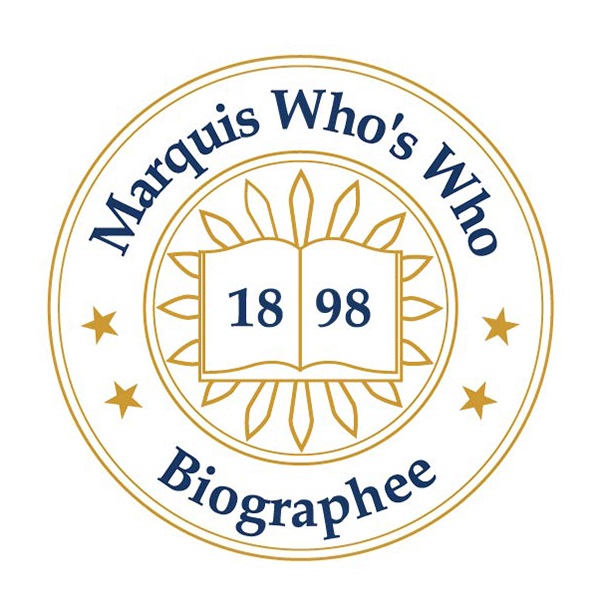Some folks just have trouble with smartphones, sometimes due to advanced age or inexperience with tech, but you can make phone life easier for older folks with a few tweaks. These tips for setting up a smartphone for the elderly will help you set up an iPhone or Android phone for your parents or grandparents so they can use it safely. Everyone is different, so just pick the tips that seem relevant and helpful for your loved one.
Be sure to check out our other Buying Guides, including Best iPhones, Best Android Phones, Best Cheap Phones, and Best Phones With a Headphone Jack, if they need a new device.
Set Up the Lock Screen for Them
It may be tempting not to apply lock screen security, but you should. Ideally, the phone has a fingerprint sensor or face unlock, and you can run through the process and make sure that they’re comfortable with how it works. Otherwise, you will have to set up a PIN, password, or pattern unlock that they can remember.
On Android phone: Go to Settings, Security, and Screen lock.
On an iPhone: Go to Settings, then Face ID & Passcode or Touch ID & Passcode.
Tidy Up the Home Screen
Keep things simple on the home screen. The fewer icons, the better. Clear away and uninstall anything they won’t use regularly. Take some time to customize their iPhone or Android phone so it fits their needs, as well
On an Android phone: Tap and hold on an icon, then drag it away to the Uninstall or Remove wording, usually at the top of the screen.
On an iPhone: Tap and hold on the home screen until the icons wiggle and then drag them around to rearrange or tap the X to uninstall them.
Add Shortcuts for Useful Tasks or Apps
One of the best things you can do is place shortcuts on the home screen to make it easier for them to call or message their closest contacts with a single tap.
On an Android phone: Tap and hold on the home screen and select Widgets, then scroll down to Contacts, choose Direct dial, and select a contact. You can place the shortcut anywhere on the home screen, and they can call that person simply by tapping it. You can add Direct message shortcuts in the same way.
On an iPhone: Use the Shortcuts app. If you create a folder for the home screen, you can potentially add multiple shortcuts. You can tap the plus (+) icon at the top right to add a new shortcut, choose Add Action, select Phone or Facetime, and pick the contact you want to add. Give the shortcut a name, choose the icon and color, and then tap Done. To add to the home screen, tap and hold until the icons wiggle and tap the plus icon at the top left, find your Shortcuts widget, and tap Add Widget.
Consider a Simple Launcher (Android Only)
With Android phones, you can change the “launcher,” which determines the look of the whole interface, including things like app icons and font size.
Samsung phones have an alternative launcher called Easy Mode built-in. To toggle it on go to Settings, Display, and choose Easy Mode.
There are loads of alternative Android launchers that you can install, and several simplify the phone experience with big icons. Simple Launcher, Big Launcher, and the comically named BaldPhone are all worth a look.
Increase Font Size
To make the font more readable, you can increase its size.
On an Android phone: Go to Settings, Display, and choose Font size, then drag the slider to adjust. You can also get there via Settings, Accessibility, then Font size.
On an iPhone: Go to Settings, Display & Brightness, Text Size, and drag the slider. To go even larger you can head into Settings, Accessibility, then select Display & Text Size and tap on Larger Text, then drag the slider.
Ringtones and Notifications
Trouble hearing incoming calls or messages is common. Make sure that the volume is loud enough, and pick appropriate ringtones and alerts that are familiar to your loved one.
On an Android phone: Go to Settings, then Sound and vibration to choose alert sounds, ringtones, and set volume levels. You can also set Ring vibration and Notification vibration levels by tapping Vibration and haptics.
On an iPhone: Go to Settings, then Sounds & Haptics, and choose sounds with them. You can also set the volume here, and it’s probably a good idea to toggle on Vibrate on Ring as well. There is another feature for the hard of hearing in Settings, General, Accessibility, where you can toggle on LED Flash for Alerts. If you find that they accidentally flip silent mode on a lot, which is easily done, you can also turn on Vibrate on Silent and Flash on Silent.
Set up Phone Tracking
To make it easy to find, should it ever go missing, make sure that phone tracking is enabled.
On an Android phone: Check the Find My Device app.
On an iPhone: Use the Find My app.
Assuming they are OK with it (make sure to get permission), you can have their phone share its location with you. This will allow you to track them and potentially help them find their phone if it ever goes missing.
On an Android phone: You share locations in the Maps app. Tap your Profile at the top right, then Location sharing, and New share. Choose the contact, set the time to Until you turn this off, and tap Share.
On an iPhone: Open the Find My app, select the People tab, and choose to Share My Location or Start Sharing Location. Select your contact and tap Send, then Share Indefinitely, and finally OK.
Add Emergency Information
Knowing what blood group someone is and what medications they are on can make all the difference for medical professionals if something happens. You can add this information to your loved one’s phone. You will also want to be contacted in an emergency.
On an Android phone: Go to Settings, About phone, Emergency information, and you can enter Medical information, set Emergency contacts, and more.
On an iPhone: Open the Health app, tap the profile picture, and choose Medical ID, where you can add useful information, including an emergency contact.
You can also set up triggers to call emergency services, much like the medical-alert bands you may have seen advertised on TV in the past.
On an Android phone: Most Androids have this in their settings menu. For Google Pixels, you’ll find it in Settings> Safety & Emergency> Emergency SOS and it’s pressing the power button quickly five times to trigger a countdown alarm to calling 911. On Samsung phones it’s in Settings> Advanced Features> Send SOS Messages, which then has you choose contacts for emergencies.
On an iPhone: Go to Settings, Emergency SOS, and toggle Auto call on, then tap Edit and enter the pertinent information. It is activated by pressing and holding the Power button and one of the Volume buttons on an iPhone 8 or later, or by rapidly pressing the Power button five times on older iPhones. This feature automatically calls emergency services for help and notifies any emergency contacts you have added.
Think About Security
Swindles and cons are rife online, so it’s worth talking to your loved ones about how to avoid phishing scams. Depending on what they plan to do on their phone, you should also consider setting up two-factor authentication and look at security apps.
If you want to install an app to guard against scams and malware, we recommend Malwarebytes Security for Android and Malwarebytes Mobile Security on iPhone. This app is well worth the $12-per-year cost.
Give a Tutorial
It is one thing to set all this up, but you should also run through how to use the smartphone and make sure your loved one is confident doing it themselves. Give a quick tutorial to show, rather than tell, how it works. Explain what buttons do, show them how to answer a call or send a message, and follow up with a practical exam. Understanding what and when to press may seem obvious to you, but it is not always clear to people who are new to smartphones.
More Great WIRED Stories
- 📩 The latest on tech, science, and more: Get our newsletters!
- Is Becky Chambers the ultimate hope for science fiction?
- Valley fever is spreading through the western US
- How a Google geofence warrant helped catch DC rioters
- Why robots can’t sew your t-shirt
- Amazon’s Astro is a robot without a cause
- 👁️ Explore AI like never before with our new database
- 🎮 WIRED Games: Get the latest tips, reviews, and more
- 🏃🏽♀️ Want the best tools to get healthy? Check out our Gear team’s picks for the best fitness trackers, running gear (including shoes and socks), and best headphones
Note: This article have been indexed to our site. We do not claim legitimacy, ownership or copyright of any of the content above. To see the article at original source Click Here