Samsung Galaxy Z Fold4 and Galaxy Z Flip4 make their market debut today, but even though they are the fourth generation foldable phones by the company a lot of people still have concerns about their durability. To further ease those off Samsung shared a video showing some of the tests they have undergone before been deemed fit for release.
The short 100-second clip reveals all the rigorous tests that the foldables go through, including multiple button pressing, folding and unfolding, and testing their water resistance. Check out the cool video:
Reliability is key for Samsung, as the company revealed in a press release, and it does all the testing to ensure the phones “can withstand everyday wear-and-tear” and meet the need of users. All the processes are automated, which is hardly a surprise, but the engineering that went behind developing these rigs is a marvel to watch.
The back panel of the phone is applied by one set of machines and then pressed firmly by another. Then the device is onto the functional testing to make sure the screen works with S Pen, the Samsung Pay service is okay, touch and proximity sensors, as well as the wireless coil also need to go through the process.

We also get to see the water resistance test that has multiple valves, spraying water on the foldable from all angles. All in all these two have come a long way from the first Galaxy Fold that often developed issues with the screen after a week of use.
Our Samsung Galaxy Z Flip4 review has been out for a couple of days, and you can also read the Galaxy Z Fold4 review that is hot off the presses.
Note: This article have been indexed to our site. We do not claim legitimacy, ownership or copyright of any of the content above. To see the article at original source Click Here



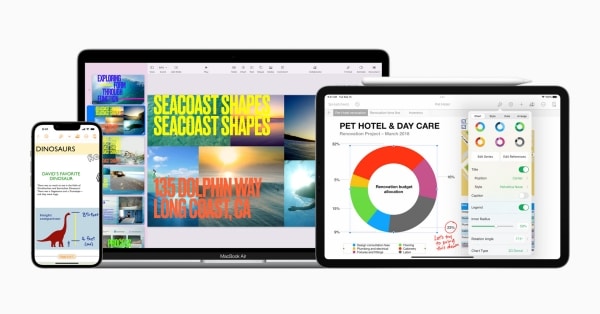

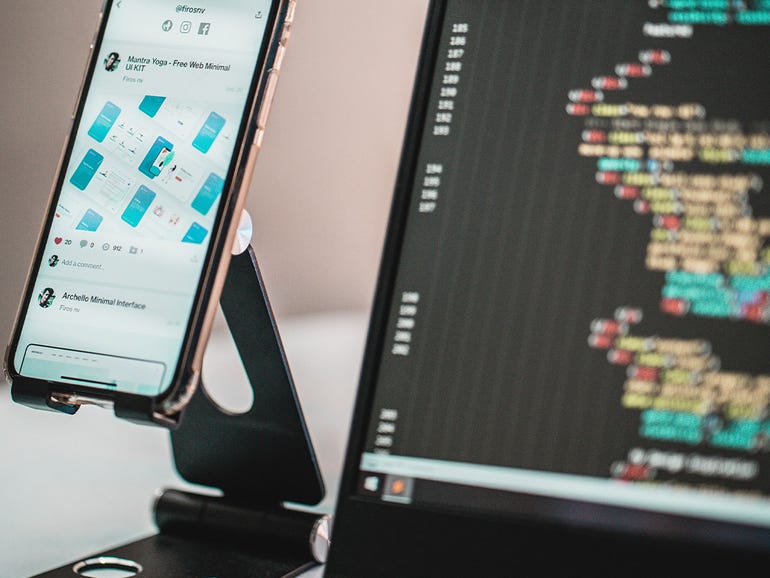
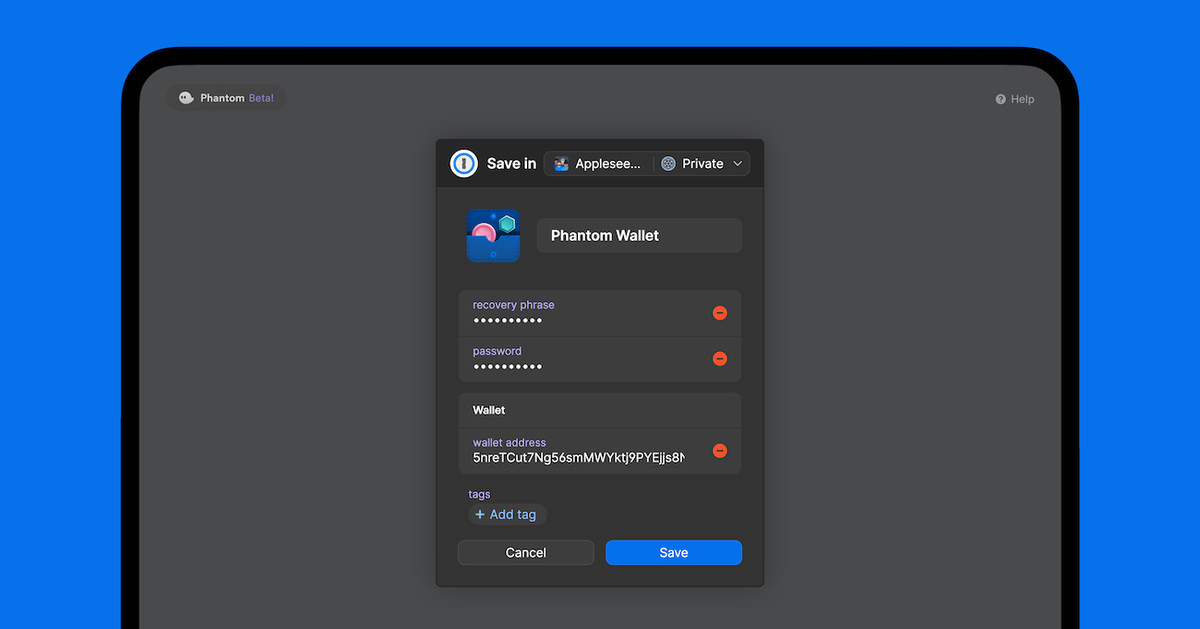

/cdn.vox-cdn.com/uploads/chorus_asset/file/24002572/acastro_STK094_01.jpg)