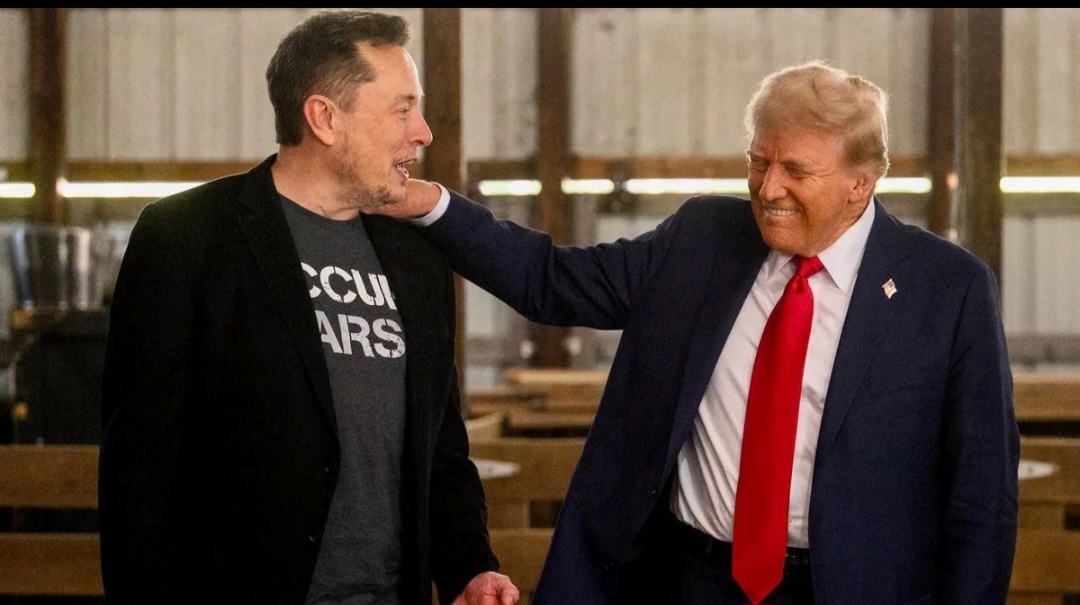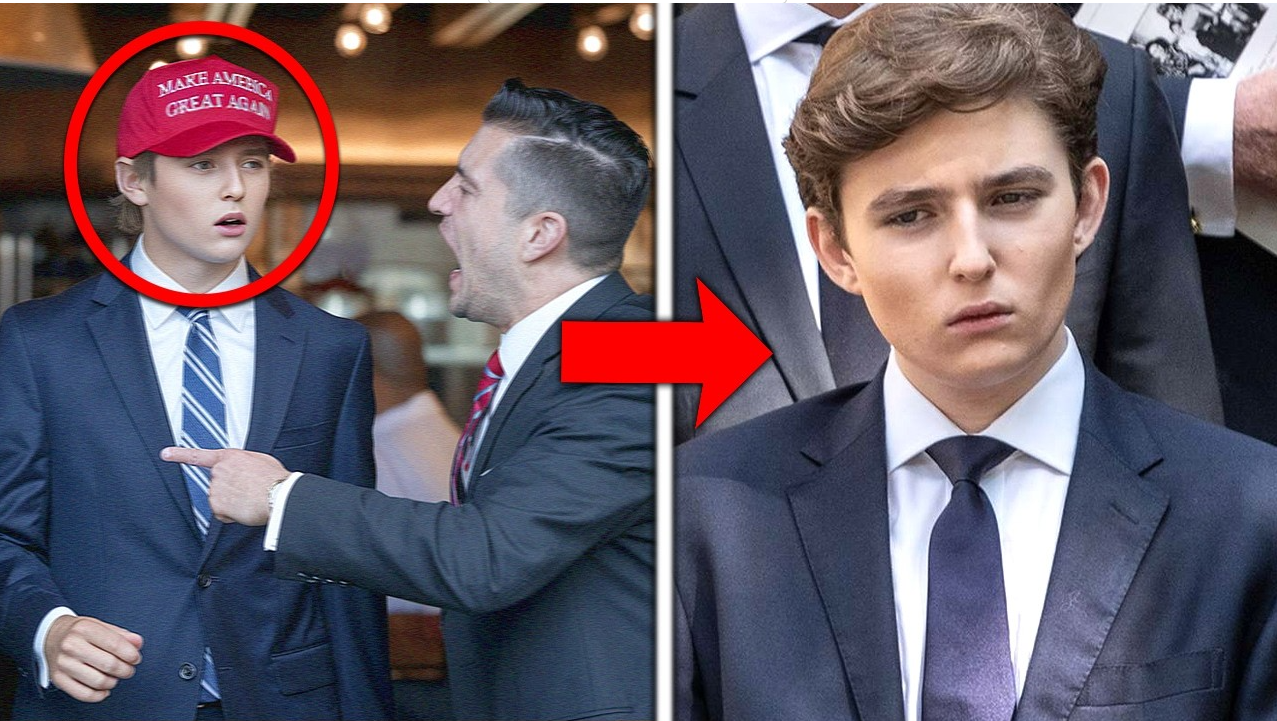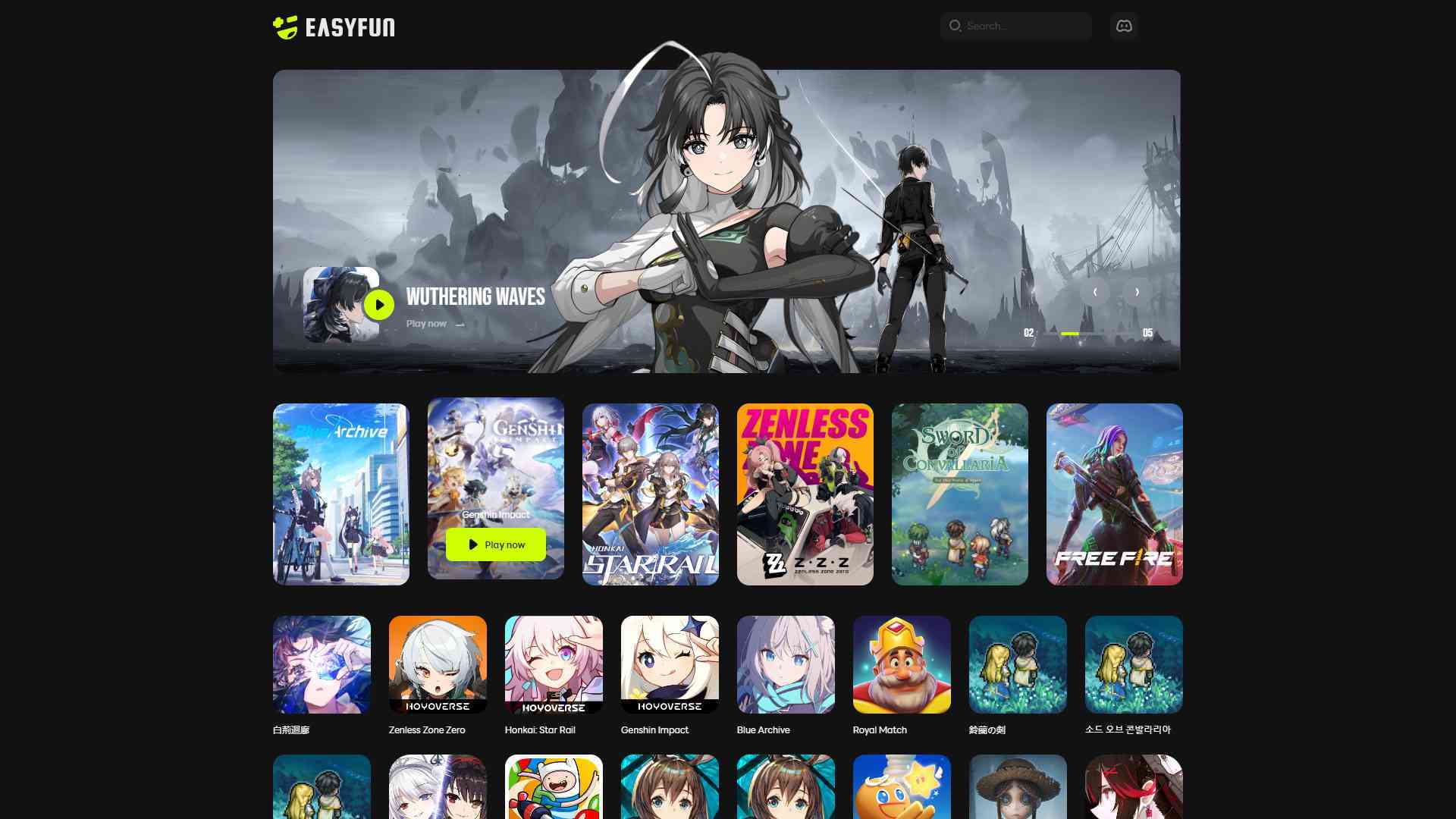If you use Gmail or other Google services, then your account acts as the keystone of your digital life. And so you have every interest in securing it as much as possible to avoid unpleasant surprises.
Google, for its part, has set up functions to help you in this task and there are some has one in particular that will be of great help to you. It will indeed allow you to check the list of devices connected to your account … and to delete them if necessary.

This file was written in September 2021. The options offered by Google may have to change in the next updates deployed by the firm.
To read also: Google: big changes for search soon
Why is your Google account connected to devices?
Before going any further, it is probably best to start by explaining how the system set up by Google works.
You probably know if you use the firm’s services or even an Android smartphone, but your account plays a central role. When you configure a new computer or a new phone, you are therefore often required to connect your account.
On Android, for example, this is what will allow you to find your emails in Gmail or your photos in Google Photos.
Precisely, to prevent you from having to identify yourself each time you use it, Google will create a connection between the device used and your account. Once this connection is established, you will no longer need to type your password each time you use your PC or smartphone.
Also read: Gmail: this trick will let you know who sold your email address
How to access the list of devices connected to your account?
But this function has another interest. If a third party collects your credentials and uses them on a computer, smartphone, tablet or any other device, then the connection will be saved and you will be able to see it appear on your dashboard.
All you have to do is go to your account settings.
How? By following these steps:
- Go to your computer;
- Open a Google service (Gmail for example);
- Click on your avatar at the top right;
- Click on the “Manage your Google account” button;
- A new tab will open;
- Click on “security” on the left;
- Go down to the part called “your devices”;
- Click on the “manage devices” button;
Google will then open a new page listing all the devices connected to your account. Each device will appear in a map and you will therefore be able to view all smartphones, tablets and computers that have access to your account.
Note that each card will also indicate the location of connection … and the last time the device accessed your account.
Also read: Gmail: a tip for cleaning your mailbox