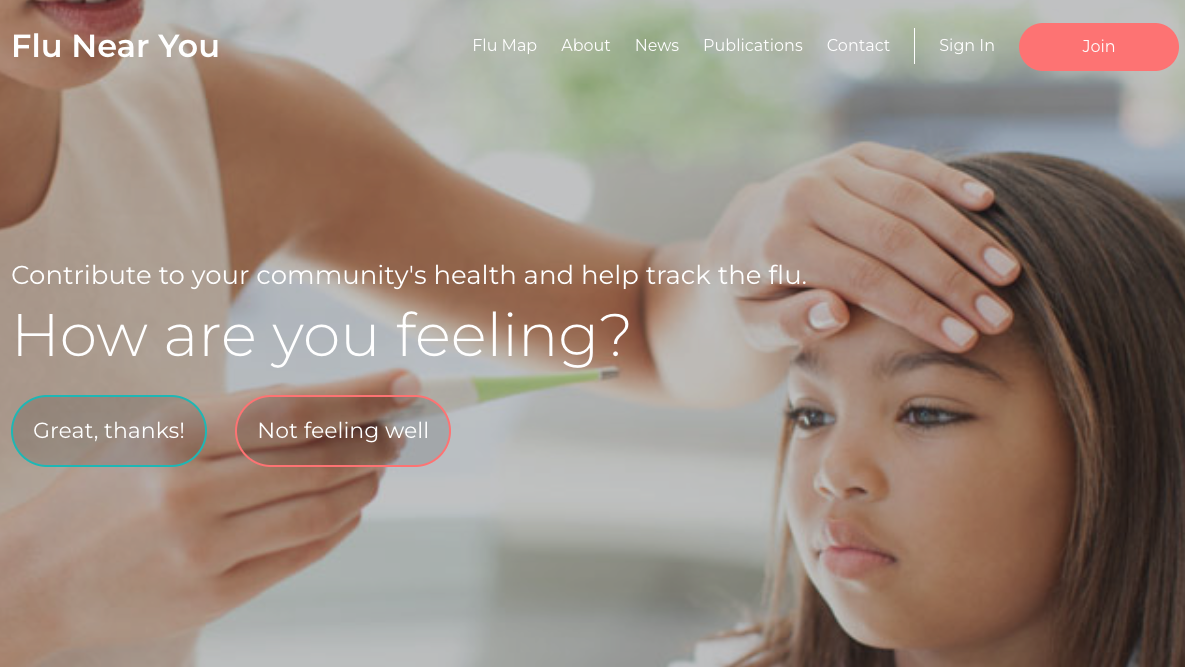Spotify codes make it easy to share your favorite songs and other items on Spotify. We’ll show you how to make and scan these codes on your Windows, Mac, iPhone, iPad, and Android devices.
What Is a Spotify Code?
A Spotify code is a machine-readable code in an image. It’s much like a QR code that you may already be familiar with. You can’t read this code, but the Spotify app on your iPhone, iPad, or Android phone can.

When a user scans this code with their phone, Spotify takes them to the item for which the code is.
You can make these codes for your Spotify songs, albums, artists, playlists, podcasts, and even your profile. Both free and premium users can make these codes.
Note: These instructions can vary slightly depending on your platform and app version.
RELATED: QR Codes Explained: Why You See Those Square Barcodes Everywhere
How to Make a Spotify Code
To generate a Spotify code, use the Spotify app on your Windows, Mac, iPhone, iPad, or Android device. You can use Spotify’s web version, too, if you’d like.
Create a Spotify Code on Computer or Web
To start making a code for your Spotify item, launch the Spotify app on your Windows or Mac computer. Feel free to use the web version if you’d like.
In Spotify, find the item for which you want to make a code.
Click the three dots next to your Spotify item and select Share> Copy Spotify URI. If you don’t see the option, press and hold down the Alt key on Windows or the Option key on a Mac while hovering over the menu.

Now launch a web browser on your computer and access the Spotify Codes site. On the site, right-click the “Spotify URI” box and select “Paste.” Then, beneath the text field, click “Get Spotify Code.”

A “Create a Spotify Code” pane will appear. In this pane, customize the look of your code with the available options:
- Background Color: Use this to select the color for your code.
- Bar Color: Select a color for the Spotify bar with this option.
- Size: Enter the size for your code in pixels here.
- Format: Choose “SVG,” “PNG,” or “JPEG” file format for your code.

The code image you see in the “Create a Spotify Code” pane reflects your changes in real-time. If this code looks good to you, then at the bottom of the code, click “Download” to save it.

You can now send the downloaded code to anyone, and they can scan it to access your item in Spotify.
Create a Spotify Code in Spotify for Mobile
On an iPhone, iPad, or Android phone, use the Spotify app to make scannable codes.
To begin, open the Spotify app on your phone. In the app, find the item for which you want to make a code, then tap the three dots next to the item.

On the page that opens after tapping the three dots, you will see your selected item’s artwork at the top. The bar at the bottom of this artwork is the Spotify code that others can scan to find your item.

Take a screenshot of this page if you’d like to save the code to your phone.
How to Scan a Spotify Code
To scan a Spotify code, you will need Spotify’s app for iPhone, iPad, or Android. You can’t scan codes on the web or from a computer.
To start, launch the Spotify app on your phone. In the app, from the bar at the bottom, select “Search.”

On the “Search” page, tap the search box.

Right next to the “Search Query” box, tap the camera icon.

To scan a Spotify code with your phone’s camera, point your camera at the code. To scan a code that is saved as an image on your phone, tap “Select From Photos” instead.

And, Spotify will scan the code and give you access to the code’s item. Enjoy!
To share non-Spotify links with an image code, create a QR code for those items on your Android or iPhone.
RELATED: How to Make Your Own QR Codes from Your iPhone or Android Phone
Note: This article have been indexed to our site. We do not claim legitimacy, ownership or copyright of any of the content above. To see the article at original source Click Here