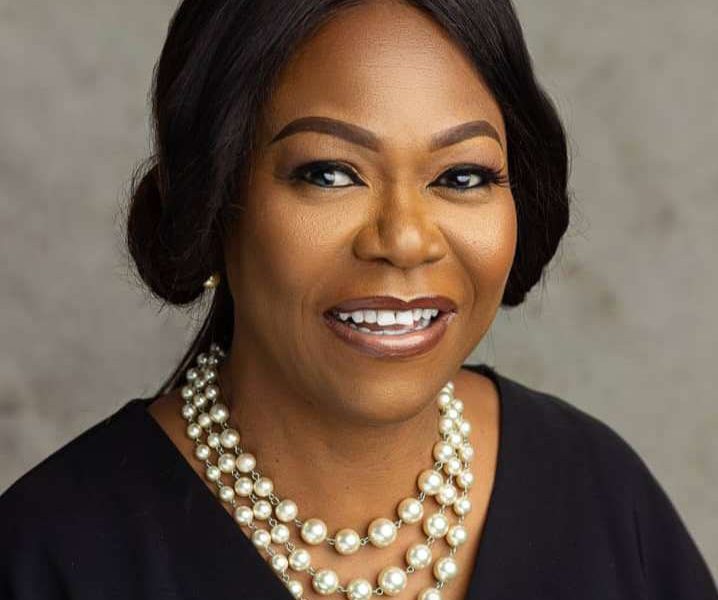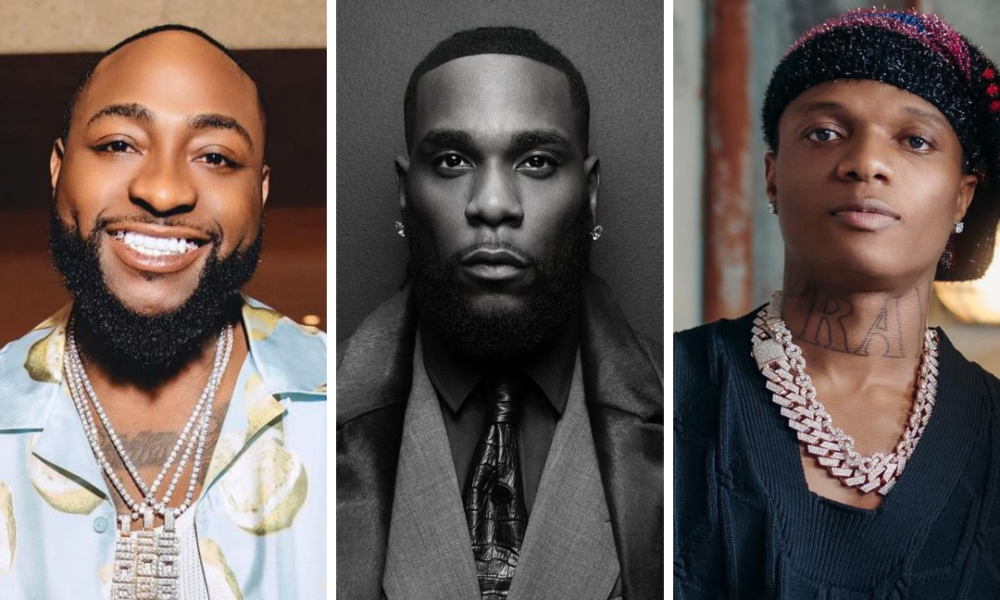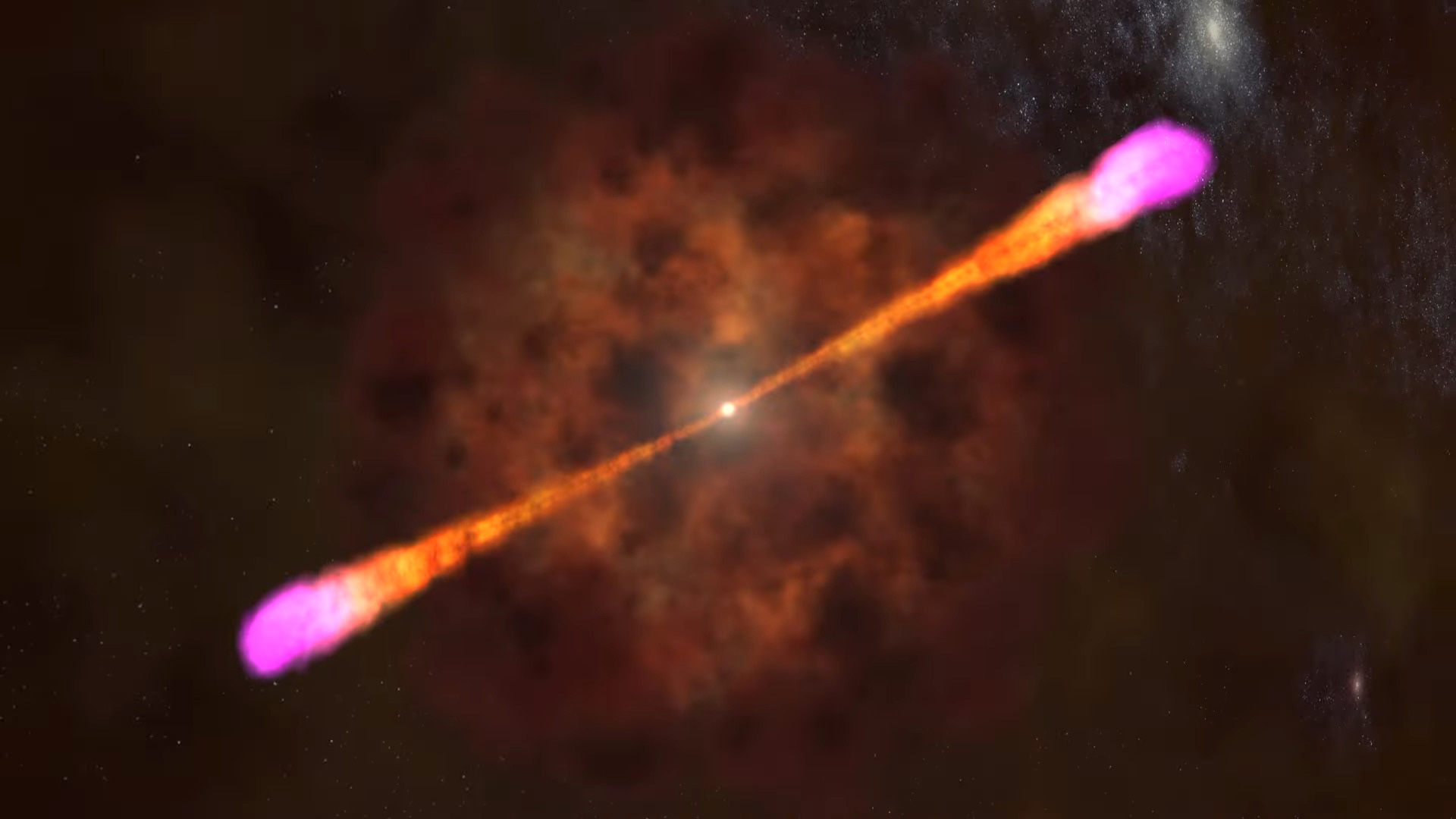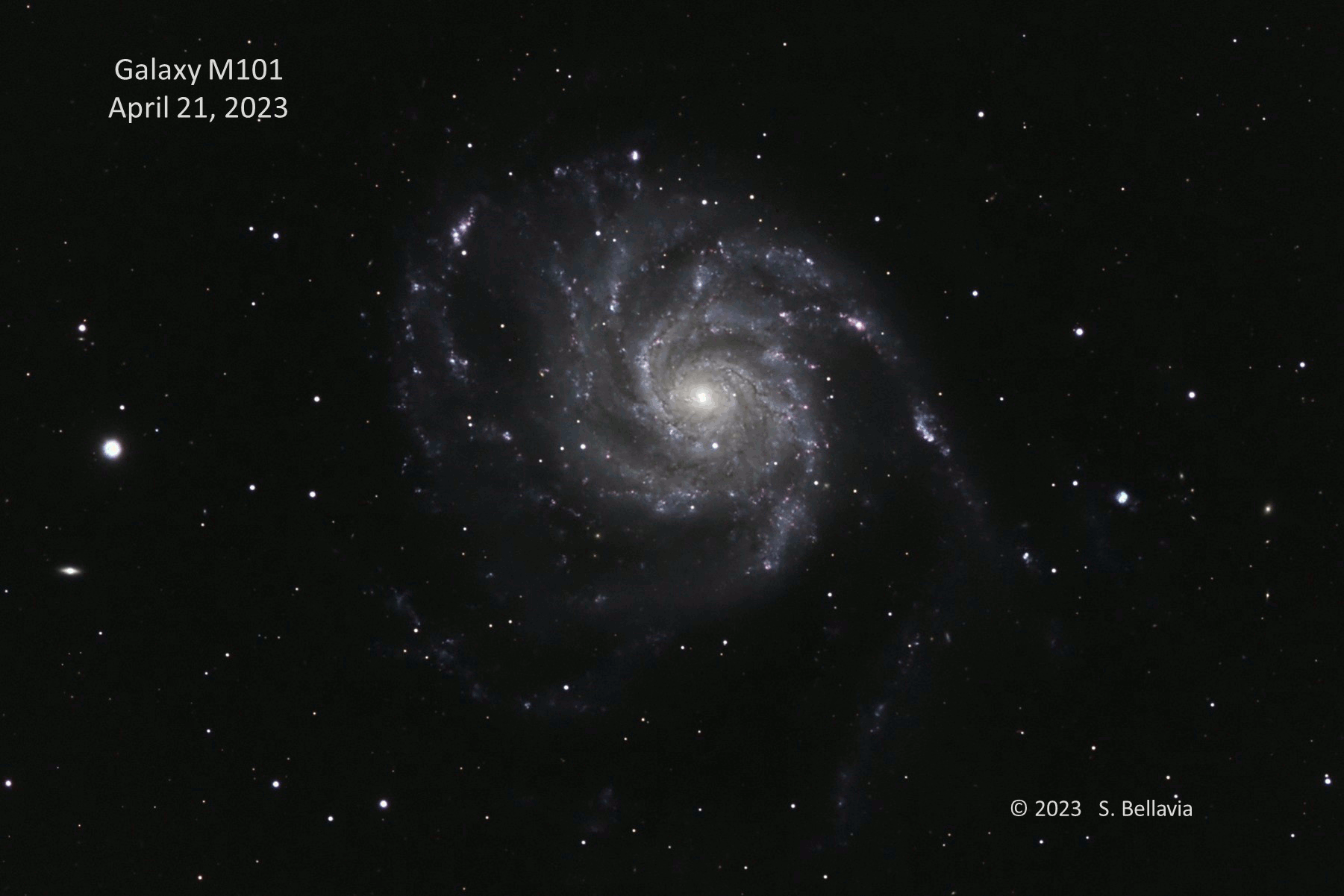The Oculus Quest is a standalone VR headset that can render games and apps without a desktop PC. You normally install games and apps via the Oculus Store, but you can also sideload unofficial apps using a PC.
Where to Find Sideloadable Apps
Because you’ll need an APK file of the app itself to sideload it, you’ll need a place to get them. The best unofficial registry for sideloaded apps is SideQuest, an alternative store for Quest apps. While some of them are paid, most of the apps on SideQuest are entirely free.
Warning: As always when sideloading apps—or just downloading software from the web—you should ensure you only download apps from sources you trust.
Sidequest has a standalone desktop app that handles the actual sideloading process. You can send apps to SideQuest straight from the website, which will install them directly onto your Oculus Quest, provided it’s plugged into your PC.

In addition to sideloading, SideQuest has tools for sending ADB commands, browsing the device files, and changing device settings. You also aren’t limited to apps from SideQuest—you can sideload anything you have an APK for.
Sideloading An App
First, you’ll need to turn on developer mode to allow sideloading. There’s no toggle for this from within the headset, only from the Oculus app for iPhone, iPad or Android. Select “Settings” from the app, click on your headset (you may have to turn it on), and select “More Settings.”

Select “Developer Mode.”

Then toggle the switch on.

Oculus recently began requiring people to sign up for their developer program to turn on developer mode. This is entirely free, but you’ll be redirected to their website where you’ll be asked to sign in and create a new “Organization.” You can simply enter your name and come back to the settings.
You may have to flip the switch again once you create your organization. Once it’s actually turned on, you’ll need to restart your headset to apply the changes. Once it loads back up, you’ll be asked to allow USB debugging, which will allow sideloading. Check “Always Allow.”

Next, download the SideQuest app and install it on your PC. Once you load it, you should see the headset connected in the top corner. If it’s not connected, you might have to install the Oculus App for the Quest to install the proper drivers for the headset.

Once connected, you can sideload apps by installing them from the app itself, installing from the website (which will open SideQuest), or by manually installing the APK from the controls in the top right.
If you want to uninstall apps, you can do that from SideQuest as well. Click the “Apps” menu under the controls, and select “Uninstall App” from the settings for the app.
Where to Find Sideloaded Apps
You won’t find sideloaded apps on the Oculus Quests’s Home screen, unfortunately. Facebook really wants you spending money in the official Oculus store, so your Quest tucks sideloaded apps into an “Unknown Sources” category in the Library menu.

This list is still easily accessible, but you won’t be able to pin them to favorites or even view the thumbnails.
Note: This article have been indexed to our site. We do not claim legitimacy, ownership or copyright of any of the content above. To see the article at original source Click Here