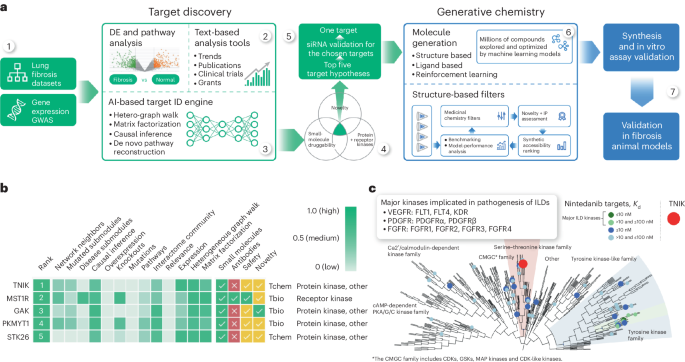You can hide spoilers on Telegram to avoid ruining a movie, a book, or other information for your friends. Here’s how you can use new spoilers formatting to hide messages in Telegram.
Using the spoiler formatting means other members won’t have to mute chats to avoid seeing spoilers. Spoilers are revealed only to the people who interact with them. Even if someone replies to the spoiler message, the formatting remains intact. This feature is available in the latest update of Telegram’s desktop app for Windows, Mac, or Linux, as well as the mobile app for Android, iPhone, and iPad.
RELATED: How to Mute Chats, Groups, and Channels in Telegram
How to Format Messages With Spoilers in Telegram for Desktop
Telegram offers the same interface for its desktop for Windows, Mac, and Linux. So applying the spoiler formatting to words or messages is similar, except for the keyboard shortcuts.
First, launch the Telegram app and head to the Group or Channel where you want to post the message with spoilers.
In the message composing filed, type out a message. Then, select the word(s) you want to format. Right-click on it to bring up the menu and select “Formatting.”

Then, select “Spoiler.” You can press Ctrl+Shift+P on Windows and Cmd+Shift+P on Mac to apply the spoilers formatting quickly.

Hit Enter to send your message. The words selected with spoilers formatting will appear grayed-out on Windows and blacked out on Mac.

How to Format Messages With Spoilers in Telegram for Mobile
It’s a bit tricky to apply spoilers formatting for messages in Telegram for Android, iPhone, or iPad. You’ll need to navigate through the formatting menu that pops up when you long press on text.
To get started, open the Telegram app on your mobile device.
Head to the group or channel where you want to post a message with spoilers formatting. Type the message and press and hold on the word(s) you want to format, and the built-in formatting menu will appear.
On Android, simply tap “Spoiler” to apply the formatting to the selected phrase.

Things are a little different on iPhone and iPad. In the formatting menu that appears, tap on the “BIU” option to open other formatting options.

Next, tap “Spoiler” from the formatting options.

Tap on the Send button to send your message and it’ll appear with an animation showing a grainy cloud.

That’s it! Using spoilers formatting for messages can be fun, but keep in mind that these chats aren’t end-to-end encrypted, so avoid sharing sensitive information.
RELATED: PSA: Telegram Chats Aren’t End-to-End Encrypted by Default
Note: This article have been indexed to our site. We do not claim legitimacy, ownership or copyright of any of the content above. To see the article at original source Click Here