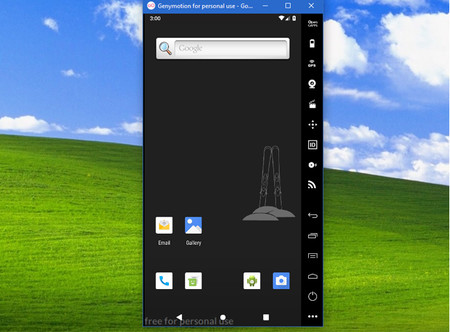Being able to use Android on the PC has its advantages, such as access to a large screen, being able to use the mouse and keyboard or easily test applications on many devices. However, in recent times the concept of emulators to play Android games on Windows is gaining more and more force.
If you have been thinking about trying an Android emulator for Windows for a long time but you don’t finish To decide which one, here are the best seven, all of them free and that you can have working in a couple of minutes.
The official Android Studio emulator
If your goal is to test new Android features , there is nothing like the official Android Studio emulator. Installing it is not as difficult as we might imagine and the latest versions, together with a sufficiently powerful PC, have a great performance.
With it you can both the latest version and old versions of Android and emulate various elements such as the camera, calls or GPS. The best thing is that it is pure Android, without pre-installed strange things, something that is common in the rest of emulators.
BlueStacks
Bluestacks is one of the most popular and veteran Android emulators for Windows. It specializes in games, for which it includes some special functions such as the assignment of keys or the possibility of opening several instances of a single game or being able to broadcast the games to Facebook Live, Twitch and Twitter
Unlike the official emulator, Android in BlueStacks has little to do with the present on your phone. The latest version, BlueStacks 4 is based on Android Nougat 7.1.2 , which guarantees compatibility with most current games.
MEmu Play
MEmu Play is another emulator specialized in games. It is a concept similar to BlueStacks, although in this case the latest version is based on Android Lollipop 5.1.1 , which is already a few years old.
Among its benefits are the possibility of transferring files easily between the PC and the emulator, the integration of Google Play, the mapping of keys or the simulation of the GPS with its own tool.
KO Player
KO Player is another emulator specialized in games, although it seems to be a bit stopped since last year. The latest version 2.0.0 is based on Android 6.0.1 Marshmallow and facilitates the installation of applications by dragging the APK or directly from Google Play.
KO Player facilitates the mapping of keys and the mouse to control games and includes support for using the webcam as a simulated camera, as well as being able to easily send files between the PC and the Android emulator and simulate locations.
GenyMotion
GenyMotion was the emulator of choice for developers for many years and although it has now been superseded by Android Studio survives primarily as a cloud emulator , allowing you to test applications on countless devices with a couple of clicks. Of course, upon payment.
For personal use, GenyMotion still has a free version , which you only need before register a user account . With the version for personal use you have access to many profiles with different versions of Android, from JellyBean to Android Pie .
NOX
In the realm of Android emulators for Windows, it is easy to have true deja vu, as many of them are suspiciously identical. This is the case of NOX, KO Player and MEmu Play, although at least NOX has the advantage of being in Spanish .
Regarding the emulation, the latest version is based on Android Lollipop 5.1 and several tools are included to map all kinds of touch controls to be able to use the mouse and keyboard instead.
Gameloop
GameLoop, also known as Tencent Gaming Buddy, is an emulator for Windows in which you can play mobile games on the PC. Tencent is the Chinese company behind great games like PUBG and various licenses from Ubisoft, Activision or Square Enix.
This emulator is obviously thought exclusively for games , with performance as the main objective and the possibility of broadcasting the games online on various services. Besides your own games, you can use applications like Twitter or even Google Play.
Note: This article has been indexed to our if you. We do not claim ownership or copyright of any of the content above. To see the article at original source Click Here