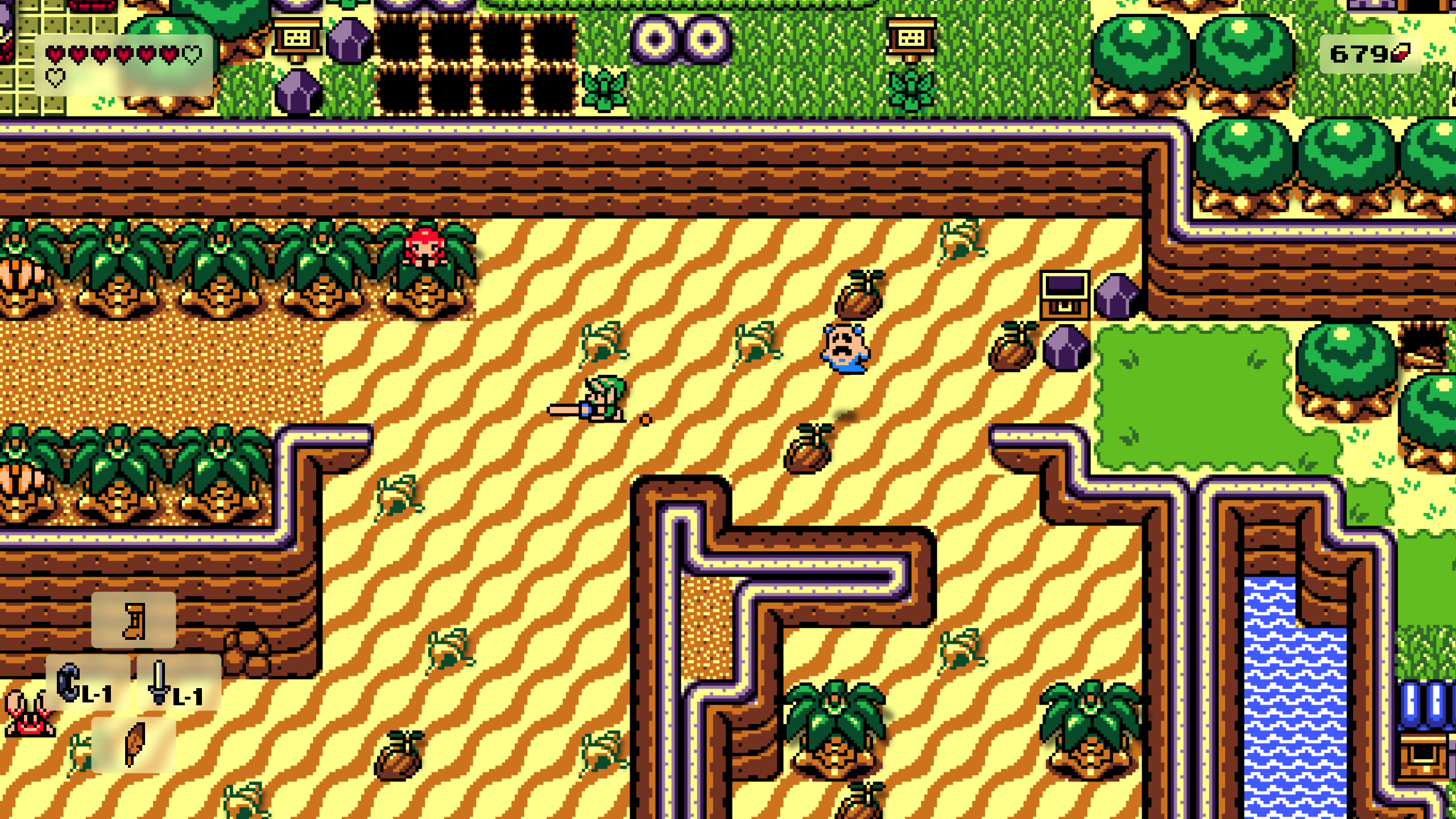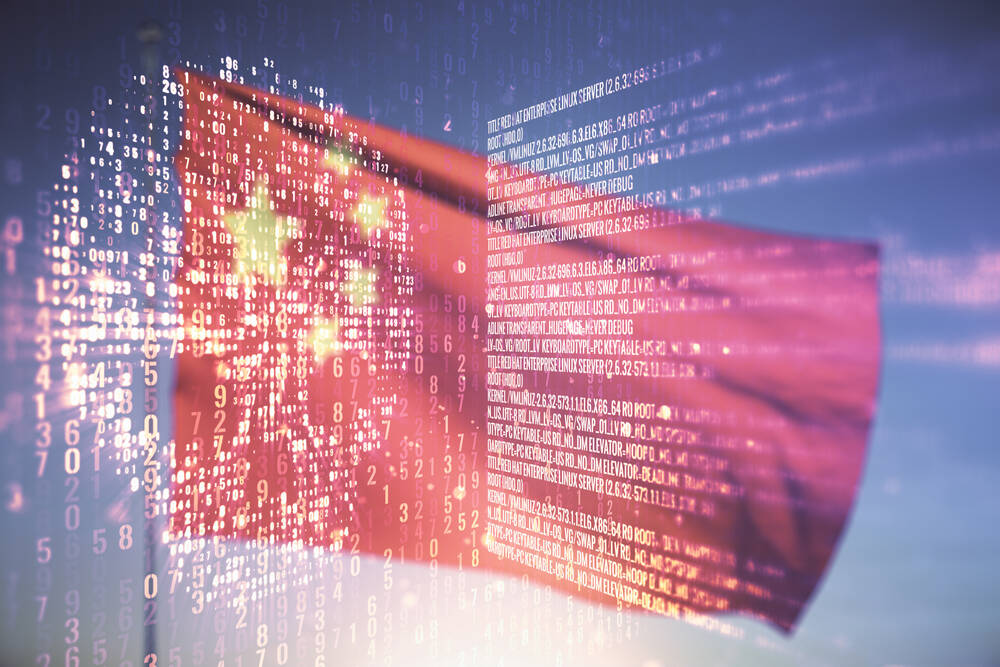For security reasons, Windows 11 raises the minimum hardware standard of the system. In addition to the most concerned TPM 2.0 specifications and processor requirements, there are also new requirements for UEFI booting, and the need to install in the GPT partition format (Windows 11 no longer supports MBR booting). If your device does not meet the minimum hardware standards in the Windows 11 system, you can easily bypass these restrictions through this article.

The tips shared in this article will allow you to upgrade to Windows 11 without any TPM. Microsoft provides a way to reduce the TPM requirement from 2.0 to 1.2. Our The method works without any TPM, and other requirements such as memory size, UEFI, and MBR are relaxed.
Step 1: Create registry modification
After preparing the installation media (on another computer), open Notepad and paste the following text , Save this file as “bypass.reg” and put it on the bootable USB flash drive as the Windows 11 installation medium. You can also put this file on a separate USB flash drive, and the Windows installation environment will show it as an additional drive.
Windows Registry Editor Version 5.00
“BypassTPMCheck”=dword:00000001
” BypassSecureBootCheck”=dword:00000001
“BypassRAMCheck”=dword:00000001
“BypassStorageCheck”=dword:00000001
“BypassCPUCheck”=dword:00000001
Step 2: From Boot from the installation medium USB flash drive
Now, just start from the USB flash drive Start up, run Windows 11 settings, and continue until you encounter a screen that says “This computer cannot run Windows 11”. Here, click the wizard’s “Back” button (top left of the window), which will take you back to the previous screen.
Step 3: Invoke a command prompt
Press “Shift + F10” on your keyboard. This will open a command prompt window. Type “regedit” and hit enter.
Step 4: Let the registry editor deploy the registry file you made
Open the registry editor and let it import the “bypass.reg “document.
Step 5: Continue to install
That’s it. Close all windows and continue the installation. Close all windows and continue the installation.
The installation medium of Windows 11, just like the previous Windows 10 and Windows 8, is essentially A “live CD” of a bootable Windows environment whose sole purpose is to install Windows or attempt to repair your Windows installation.
Logically speaking, this environment requires tools for this type of repair, including registry editors and command prompts. It also has its own Windows registry, telling it how to install Windows.
With this registry MOD, you will make the installer ignore multiple system requirements and meet, including “TPM check”, it checks Whether it complies with TPM 2.0 compatible module (or firmware TPM), and whether it complies with secure boot (and its dependence on disabling CSM).
Bypass TPM and other hardware requirements
Start Windows 11 Update the software. After doing some update checks, you will see a screen “This computer does not currently meet the Windows 11 system requirements”.
Now open the folder “C:$WINDOWS. ~ BT/Sources”, look for the file “appraiserres.dll” and delete the file. Make sure to delete the correct file, there are several “appraiser” files in that folder.
Go back to the Windows 11 update program (no Need to restart), click “Return”, and “Next” to finish.
Note: This article have been indexed to our site. We do not claim legitimacy, ownership or copyright of any of the content above. To see the article at original source Click Here