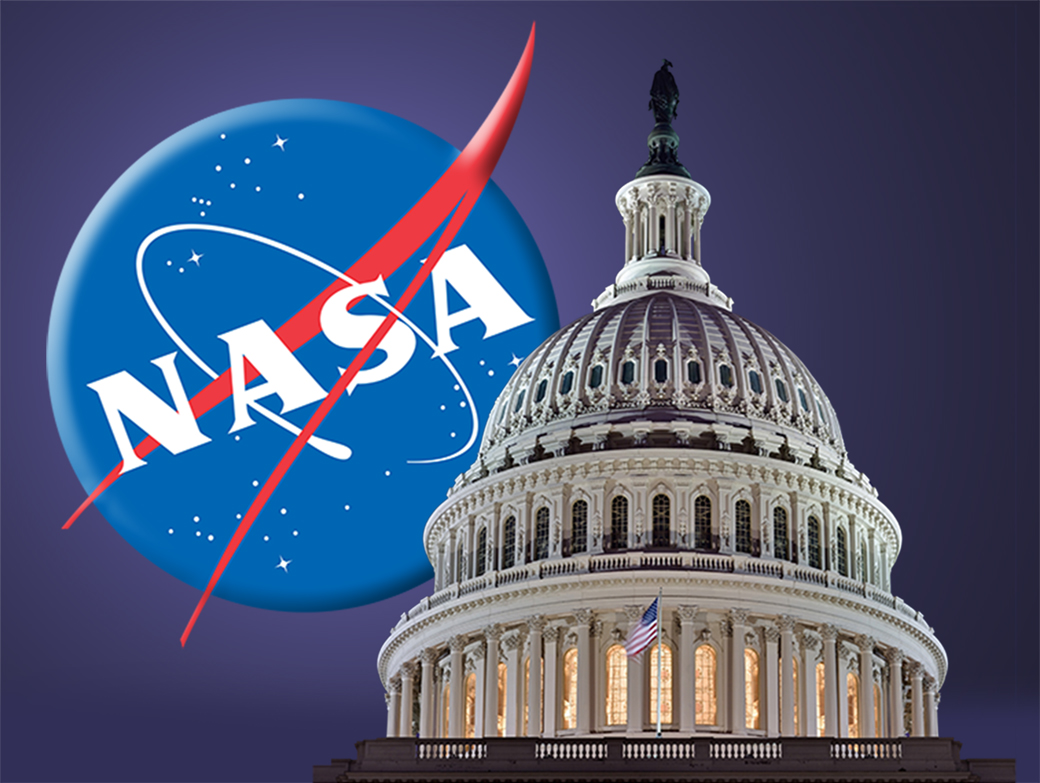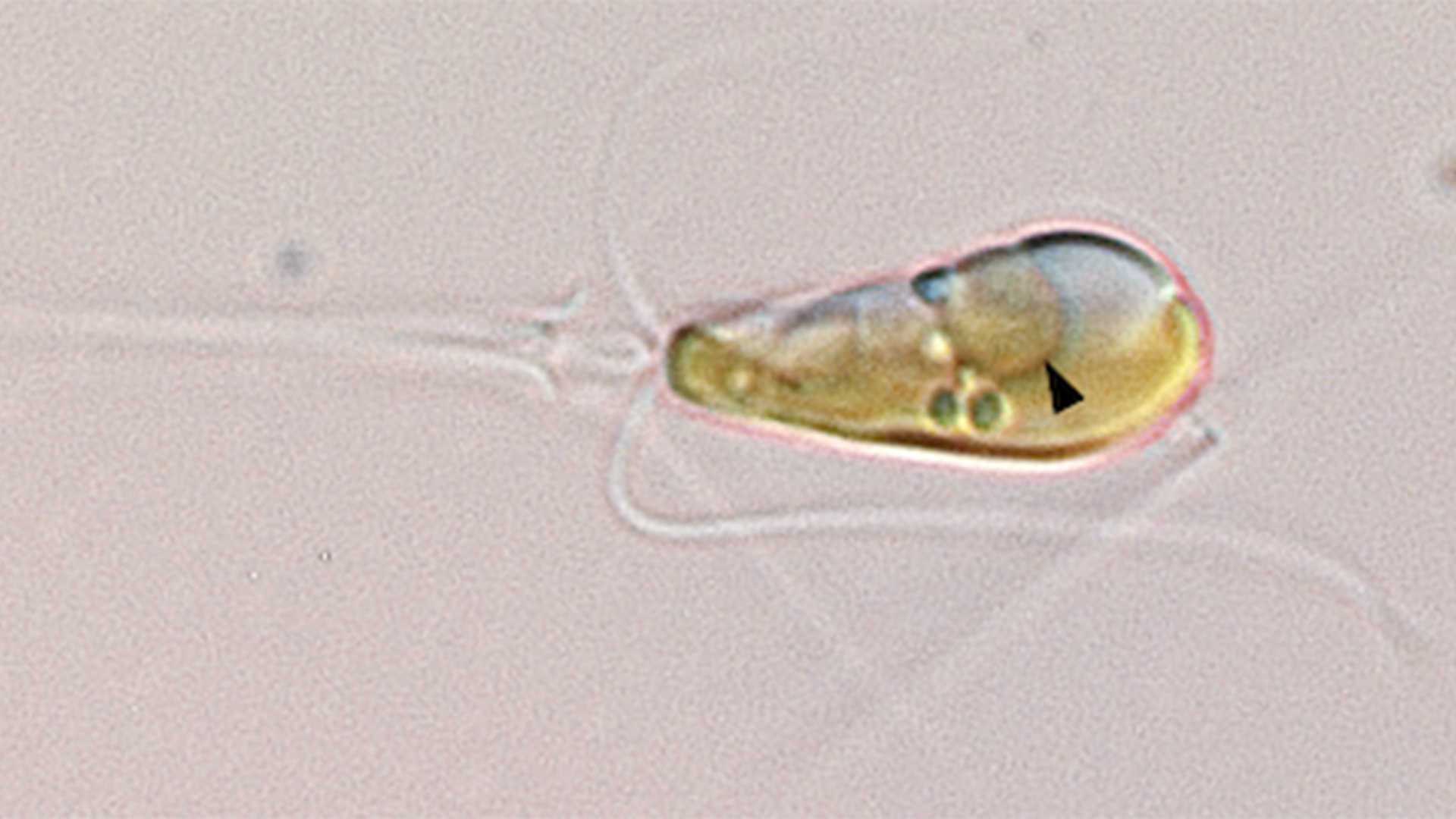AirTag tracking has been a concern ever since Apple launched its Find My network trackers. The company has worked to make it easier to know whether a strange AirTag is following you, but those efforts have been mostly been confined to its own ecosystem. They did release an Android app to help non-Apple users locate trackers, but the reviews weren’t positive.
Finally, back in May, Apple and Google announced they were working together on a solution to hinder unwanted Bluetooth tracking. The result is a new anti-tracking setting built right into Android that can help you locate an unfamiliar AirTag that might be following you.
How can AirTags and other Bluetooth devices track you?
AirTags can’t connect to the internet themselves. Left alone, an AirTag has no way to update its location, and is essentially useless. However, what it can do is communicate with other Apple devices that do connect to the internet. AirTags talk with every iPhone, iPad, and Mac they encounter. If those devices are connected to wifi or cellular, they’ll update the AirTag’s location in the Find My network. These aren’t exactly live updates, but it’s good enough to know where your AirTag is over time.
The danger comes when someone drops their AirTag on your person without your knowledge. They can use the Find My app to see where their AirTag is, and, thus, essentially follow your whereabouts (if not in real time). Apple has security in place for this exact situation: Once an AirTag is separated from its owner, and is detected by your Bluetooth and wifi-enabled device, it makes itself known via an alert on your phone, tablet, or laptop. Previously, this feature was only available on Apple devices or via the Android tracking app. But now, Android devices have the ability to detect AirTags via this new built-in setting.
Grab a set of four AirTags from Walmart for $78.99 using the promo code “WOWFRESH”
- Apple AirTag 4-pack $88.99 (before $10 promo discount)
How to access “Unknown tracker alerts” on Android
According to Tom’s Guide, the “Unknown tracker alerts” feature is now rolling out to select Android devices. Reported phones with the feature include the Pixel 4a, Samsung devices running OneUI 5.1.1, Sony Xperia, and OnePlus Nord N20 5G. If you don’t see it on your device yet, trust that it’s coming at some point in the near future. At present, it only works for AirTags, but there are plans to add support for other Bluetooth trackers in the future.
You can set up “Unknown tracker alerts” easily from your Android’s settings menu. To start, open up Settings, then tap “Safety and emergency” (or “Personal safety” on Android 11 and older). From there, scroll down and choose “Unknown tracker alerts.” Make sure “Allow alerts” is enabled. This toggle may already be on, but without it, your Android won’t warn you when it senses a tracker traveling with you.
This page will show you whether or not Android has detected a tracker, as well as when it last scanned for these devices. However, if it’s been a while since the last scan, or you’re just concerned about the present moment, you can hit “Scan now” to run a scan manually.
If it doesn’t find anything, you’re good to go. However, if it does detect a strange AirTag, you’ll see that here, listed as “Near you.” Tap the AirTag on your screen, and you’ll see a big “Play sound” button you can use to ping the tracker and see where it is. This page also guides you on the best ways to locate the tracker if you’re having trouble, such as moving around. If you can’t find it, and want a quick solution to block the tracking, it recommends disabling wifi and Bluetooth so the AirTag has nothing to go on.
This won’t be a problem for the AirTags your friends and family carry around you: As long as the owner is near their own AirTag, it won’t register on your phone. However, you may get some false positives if you borrow an item that contains a friend’s AirTag—say, a pair of keys with an AirTag attached. In this case, you can safely dismiss the alert.
Note: This article have been indexed to our site. We do not claim legitimacy, ownership or copyright of any of the content above. To see the article at original source Click Here