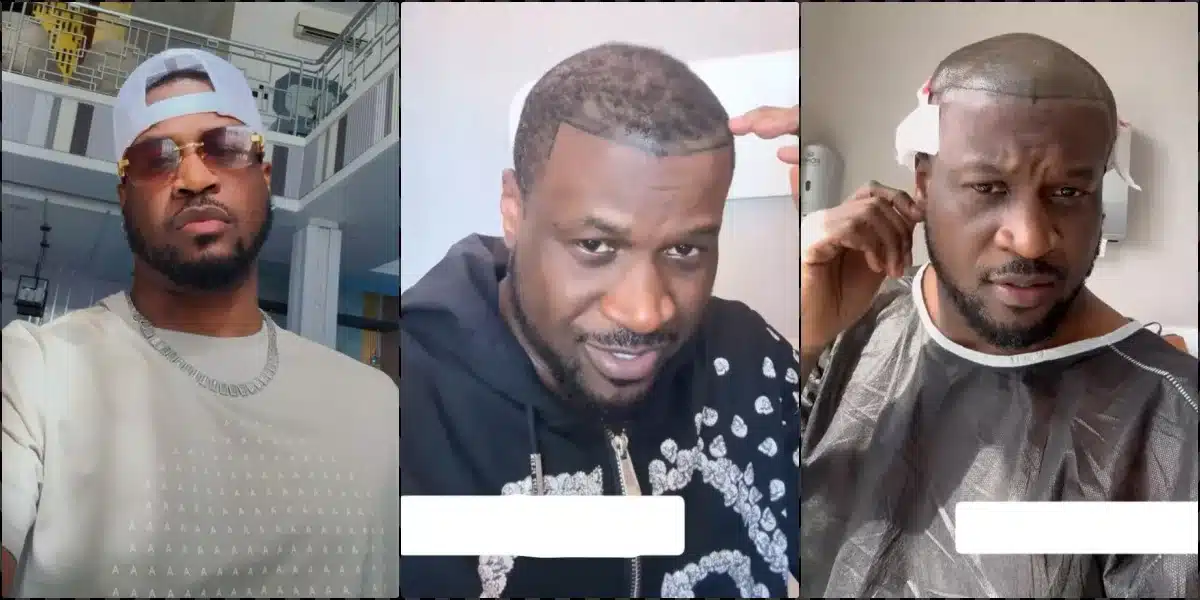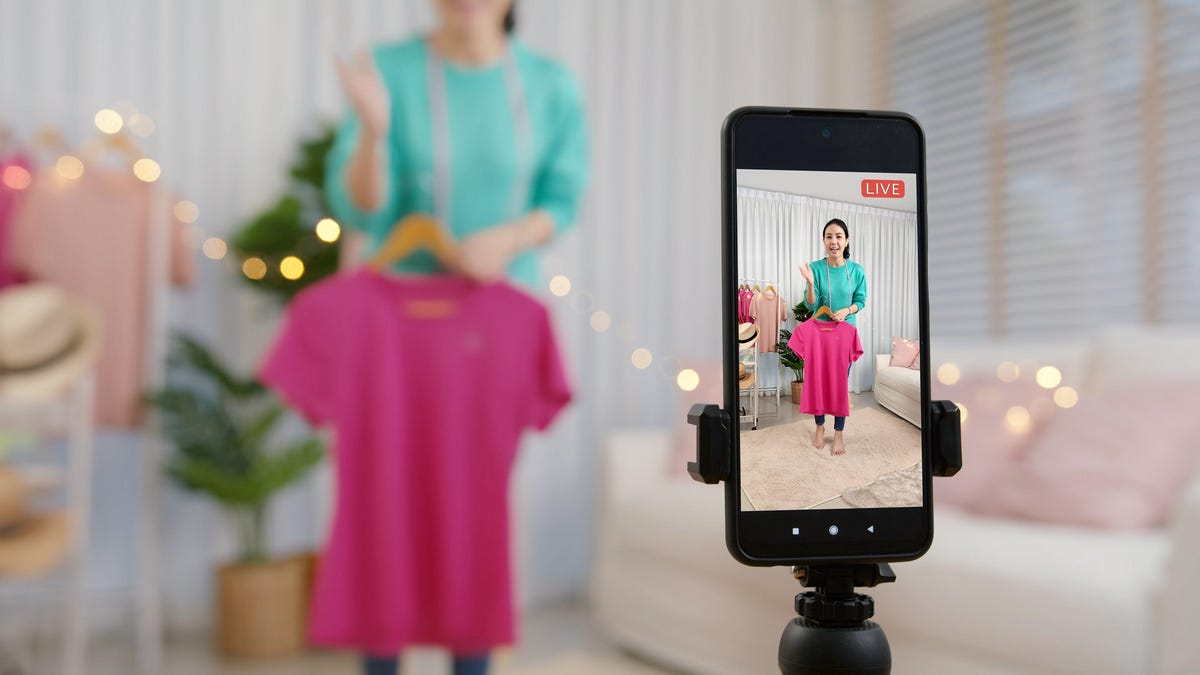A fresh update can make your old tech feel new. You might be tempted to upgrade your MacBook for a fancy M2 machine, but maybe all you need is to install macOS 13 Ventura. These 25 new features include a new window management system, the ability to use your iPhone as a seamless webcam, and the ability to edit your iMessages. Your old Mac isn’t so old after all.
…unless it’s actually too old. Apple decided to axe quite a few of its past Macs from Ventura’s compatibility list. The following Macs will be able to make the jump to macOS 13, and with it, the fun features on this list:
- iMac (2017 and later)
- iMac Pro (2017)
- MacBook Air (2018 and later)
- MacBook Pro (2017 and later)
- Mac Pro (2019 and later)
- Mac Studio (2019 and later)
- Mac mini (2018 and later)
- MacBook (2017)
Unfortunately, my 2016 MacBook Pro is on the chopping block this year. If you’re in the same boat, don’t fret: OpenCore Legacy Patcher is working on macOS Ventura support for older Macs. I imagine they’ll crack the code, as they did with macOS Monterey as versions before it.
2 / 27
Stage Manager manages multitasking
Stage Manager manages multitasking

One of the biggest new features coming to macOS is Stage Manager. It’s Apple’s solution for merging multitasking on your Mac and your iPad. With Stage Manager, your main windows are grouped and featured prominently in the center of the display, while other window groups hang out minimized on the left side of your screen. When you want to see those windows instead, you can click the group to bring them front and center, while your previously active windows take their place on this side menu.
Stage Manager is one of Apple’s most radical changes to macOS in some time, so it’s likely many of us legacy Mac users will need some time to adjust to the feature. The good news is, if you can’t quite get behind it, you can turn Stage Manager off.
3 / 27
Continuity Camera automatically turns your iPhone into a webcam
Continuity Camera automatically turns your iPhone into a webcam

Another big macOS feature this year is Continuity Camera, which turns your iPhone into your Mac’s webcam. Seriously. Just place your iPhone running iOS 16 or newer next to your Mac running macOS Ventura, and your Mac will automatically select it as its video input.
With the right iPhone, you can also take advantage of features like Portrait mode, Studio Light, and Center Stage. The coolest feature, though, is Desk View, which uses the Ultra Wide camera on certain iPhones to give you a top-down view of your desk, without needing to move your iPhone away from your Mac.
4 / 27
You can finally Handoff a FaceTime call
You can finally Handoff a FaceTime call

In the past, whichever device you accepted a FaceTime call on, you were stuck with. If you answered the call on your Mac, but needed to leave, you’d have to hang up and call back on your iPhone. With macOS Ventura (and iOS and iPadOS 16), you can handoff FaceTime calls between devices.
5 / 27
Live captions for videos and FaceTime
Live captions for videos and FaceTime

Speaking of FaceTime, you can now enable live captions during your calls, complete with speaker attribution. These captions apply to all videos on your Mac, so no matter what you’re watching, you can follow along.
Edit and undo messages

If your iPhone is running iOS 16, you probably know all about editing and undoing messages: Once you send an iMessage, you can edit it up to five time within a 15-minute period. In addition, you and unsend the message up to two minutes after initially sending it.
Because macOS is still one version behind, you haven’t been able to take advantage of the feature on your Mac, leading to many “Edited To” messages filling up your chats. Once you update to macOS Ventura, however, you’ll be able to both edit and undo iMessages.
7 / 27
Return messages from the grave
Return messages from the grave

You no longer lose messages forever if you accidentally delete them. Any time you erase a message from your Mac, have have up to 30 days to recover them. In addition, you can now mark messages as unread, so you can return to them when you have time.
8 / 27
Access your iCloud Shared Photo Library
Access your iCloud Shared Photo Library

If you and your family are constantly sharing photos back and forth, either through iMessage or a shared album, you might find iCloud Shared Photo Library a welcome feature. With it, you can create a new, separate iCloud photo library with up to five other users, choosing to automatically add photos from your private photo library from a certain start date, or the people tagged in those photos. For example, you could choose to share all photos starting from Jan. 1, 2022, or share all photos featuring your brother.
From here, you can add new photos to the Shared Photo Library from your camera, and even share new photos when members of the photo library are near your iPhone.
Of course, there are some, let’s say, complications to this feature. Allowing iOS to share your photos automatically with your friends or family can get dicey. If you use the feature, pay attention to what photos you’re taking, and where. Otherwise, things could get awkward.
9 / 27
Photo management is even better
Photo management is even better

With macOS Ventura, you now have duplicate detection, which helps you identify extra, unnecessary images in your library and clear them out. You can also copy and paste edits across photos, a welcome change for those of us who do batch edits in the app. Plus, you can now sort the People album alphabetically.
10 / 27
Lock your Hidden and Recently Deleted albums
Lock your Hidden and Recently Deleted albums

Between a strong password, Touch ID, and Apple Watch unlocking, there are quite a few security methods to keep others out of your Mac. However, if they make their way in, there’s nothing stopping them from diving into your Photos app and looking at your Hidden and Recently Deleted albums. Once you update, however, you can lock these albums behind your password or Touch ID.
11 / 27
System Preferences is now System Settings
System Preferences is now System Settings

While macOS has gradually integrated elements of iOS, one thing that’s largely remained the same is System Preferences. Up until now, it’s been uniquely macOS, featuring a much different layout—and name—than iOS’ Settings app.
With Ventura, System Preferences is now officially System Settings, and the change is ev ident. While it isn’t a close of iOS’ Settings, it shares an uncanny resemblance. All of the core preferences are still the same, mind you. The menu looks like a perfect mix of Mac and iPhone.
12 / 27
Mail is much more capable
Mail is much more capable

Mail has never been a particularly powerful email client. But Apple is clearly focusing on it this year, bringing new features to the app across Mac, iPhone, and iPad.
Most exciting is the ability to schedule and undo emails. No longer do you need to curse yourself because you noticed a typo just as you hit Send, nor do you need to micromanage your various messages. Write your emails ahead of time, then choose when you’d like them to go out.
Mail will now warn you if you forgot to add a recipient or an attachment to your message. You can also schedule a reminder to return to an email you can’t respond to in the moment, and sent emails can appear at the top of your inbox in case you need to send a follow up.
13 / 27
Your Mac now has a Clock app
Your Mac now has a Clock app

It’s not a widget: It’s a full app. The same Clock app you use on your iPhone and iPad is now on Mac, complete with all your saved timers, alarms, and world clocks. Finally, you can ask Siri to set a damn timer on your Mac, without needing it to be a “timed reminder.”
14 / 27
There’s also a Weather app
There’s also a Weather app

Again, this ain’t a widget. Apple added the full iOS Weather app to Mac, complete with air quality, severe weather notifications, animated backgrounds, and weather maps.
15 / 27
Search better with Spotlight
Search better with Spotlight

I don’t know about you, but Spotlight is an integral tool for my Mac use. I use it for everything, from opening new apps, to looking up definitions and websites, and finding files on my computer.
Apple added some great updates to Spotlight with Ventura. Now, you can preview files with Quick Look by pressing the spacebar, which will give you a much better look at the file than the current preview window. My favorite, though, are the new quick actions. You can run a shortcut, set a timer, or Shazam a song, right from Spotlight.
You’ll also see web image results for queries, so you can search for images of people, animals, monuments, and more. Speaking of images, you can use Spotlight to search for pictures through your various apps, including Photos, Messages, Notes, and Finder, using keywords like locations, text, pets, etc.
16 / 27
Updates to Tab Groups in Safari
Updates to Tab Groups in Safari

Tab Groups were a great update last year, allowing you to collect similar tabs together for easy access. This year, Apple is now letting you share those Tab Groups with other users. Anyone can add their own tabs to the group, so the whole group has access to everyone’s thoughts.
You can now pin your most important tabs in Tab Groups. Groups also have unique, customizable Start Pages, which makes each feel more like their own version of Safari.
17 / 27
Safari should feel the same across devices
Safari should feel the same across devices

Apple wants your Safari experience to be as similar as possible across your Mac, iPhone, and iPad. Now, website specific settings, such as page zoom, automatic Reader view, and website permissions, will sync across devices. In addition, extensions will sync when available, so you should see your Mac Safari extensions appear on your phone.
18 / 27
Passkeys are here to replace your passwords
Passkeys are here to replace your passwords

Apple wants to do away with your passwords. In their place, the company is offering Passkeys, an end-to-end encrypted authentication solution which, in Apple’s view, solves all the issues with passwords. You don’t need to worry about hackers or leaks getting their hands on your passwords, since passkeys live on your device, and are specific to each site and server they’re tied to.
There’s nothing to remember: All you need to do is authenticate yourself with Touch ID, your Mac’s password, or your iPhone, and you’re signed in.
19 / 27
Passwords are still here, though
Passwords are still here, though

That said, the world isn’t ready to ditch the password, so Apple has still made some helpful updates. Following iOS 16’s lead, the company is now making it easier to manage your wifi passwords on Mac. You were able to do this before, but it was convoluted. In addition, you can now edit the strong passwords recommended by Safari, which will help in cases where the site’s password requirements don’t match macOS’ suggestion.
Dictation improvements

Like iOS and iPadOS 16, Dictation is much better with macOS Ventura. The system automatically adds punctuation when you speak, so no more “I tried calling you, comma, but you weren’t home, period.” Plus, there’s emoji support, so you can say “upside down face” to insert the icon without looking for it yourself.
21 / 27
Plan trips easier on Maps for Mac
Plan trips easier on Maps for Mac

The Maps app on Mac doesn’t get as much love as it probably should. Maybe macOS Ventura will change that, since you can plan a route with multiple stops from your Mac, which will then sync to your iPhone. You’ll also see transit fares in the app, which helps you plan ahead when taking public transportation.
Upgrades to Notes

The Notes app sees some modest upgrades this year. You can now automatically organize your notes in Smart Folders, using filters like Date Created, Shared, Attachments, and Pinned Notes. It’s easier to filter these notes in general, and they’re organized by simple categorical groups like Today and Yesterday. Locked notes also get a bump in security, as you can now encrypt them end-to-end using your Mac’s password.
Buddy controller

macOS Ventura supports a new accessibility feature that lets you merge inputs from multiple game controllers. That way, multiple people can work on beating a game at once.
24 / 27
The Home app gets a facelift
The Home app gets a facelift

If you’re a smart home user, you’ll notice the Home app is quite changed. There are new categories for Lights, Climate, Security, Speakers and TVs, and Water. You can see up to nine camera views, including a “whole-house” view to see everything at once. Plus, we have Matter support for the first time, connecting the Home app with more third-party smart home devices than ever.
Rapid Security Response

Apple is following Android’s lead. Starting with this year’s updates, Apple will release security patches separate from software updates when necessary. That way, the company can address important security vulnerabilities without needing to build an official macOS (or iOS) update first.
Lockdown Mode

If average Mac user likely won’t need to use this feature. But if you’re not the average user, listen up. Apple has a new Lockdown Mode for all of its devices this year that shuts down as many privacy vulnerabilities as possible on your machine. FaceTime calls from strangers are automatically blocked; all attachments (except for images) are hidden; Safari’s just-in-time (JIT) compiler is disabled to prevent malicious ads and websites from hijacking your computer.
In short, it’s intense, since it’s designed for users who’s work or livelihood might make them targets of large organizations or governments. If you’re interested in learning more about Apple’s Lockdown Mode, check out our guide here.
Note: This article have been indexed to our site. We do not claim legitimacy, ownership or copyright of any of the content above. To see the article at original source Click Here