Do you have a new smartphone? Surely you are looking forward to starting to configure it and enjoy it. But getting a new phone up and running has its complications. One of them is to transfer all the content from your previous terminal to the newcomer. Thanks to the cloud, you have it very easy when it comes to synchronizing photos and documents. But, what about text messages?
In this article we tell you two simple and free methods to create copies of all your messages of text. So you can send them from your old Android device and restore them on any other mobile.
Integrated solution to transfer SMS: use Google One
Google One is the commercial name under which a large number of the company’s services are housed. In addition, it is a platform that creates backup copies of all your data to keep them safe.
The best of all is that it is integrated into many Android devices and you may not have to download anything. All you have to do is go to the settings and click on Google .
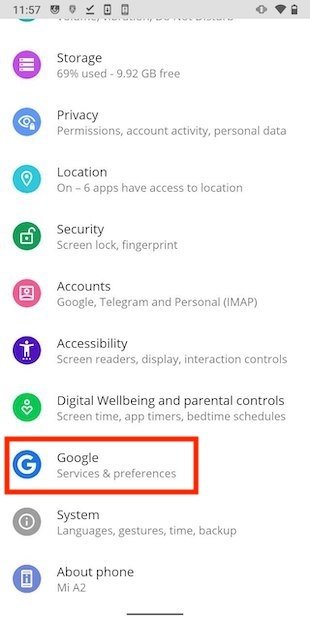 Google Options
Google Options 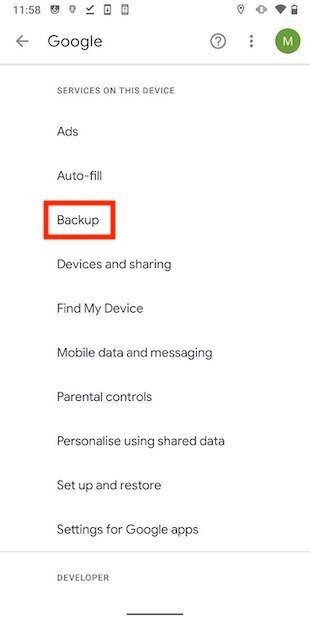
In the list of options, tap on Backup .
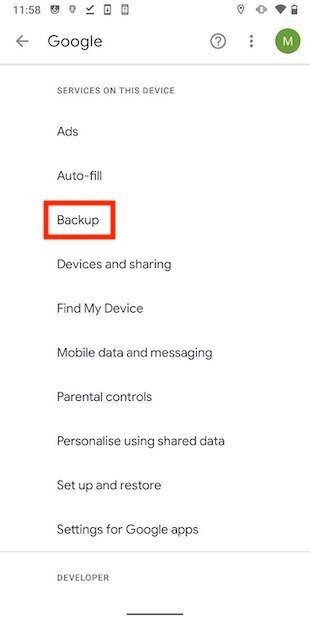 Backup options
Backup options
Click on Back up now to create a manual backup with Google One.
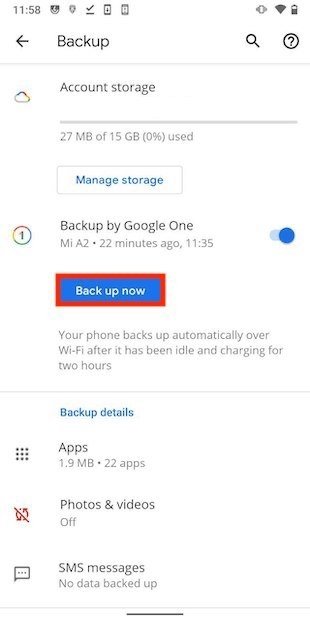 Start backup on Android
Start backup on Android
All data is shown in the list below to be backed up. Among them are text messages . The steps mentioned so far are for creating manual copies of the information on your device. But as Google explains in the same section, every time the device is plugged into the electrical network and has a Wi-Fi connection, a copy will be created automatically. And how are copies of Google One restored? It is very simple. During the configuration of a new device and after entering your Google account, you will have the opportunity to recover all your data.
Alternative to pass SMS: Phone Backup and Restore
If the Google One option does not convince you for any reason, we propose an alternative. We refer to the application Phone Backup and Restore . To obtain it safely and quickly, use the download button that you will see on this page.
Once available on your device, click on SMS to copy the messages.
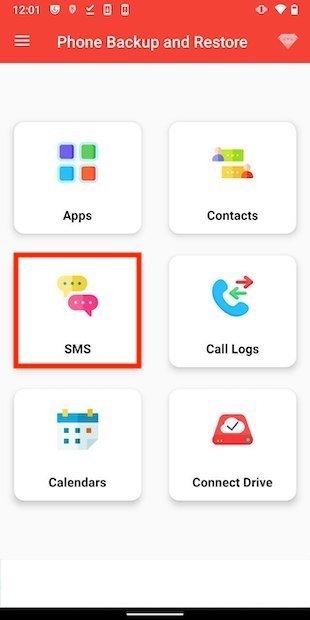 SMS copy
SMS copy
Tap on Drive to create a cloud copy. This option is the simplest if the idea is to transfer the copy to another terminal. However, with this application you can also support SMS locally.
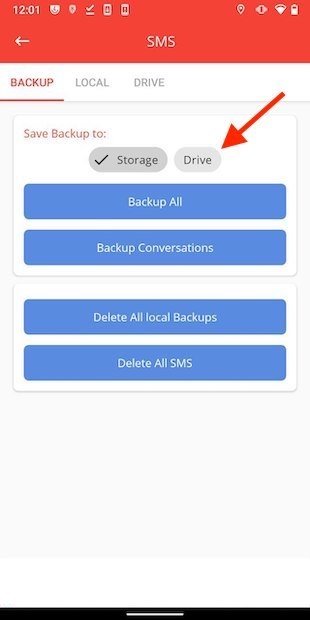 Select Drive
Select Drive
After selecting the Google account to use for the backup, tap on Backup All .
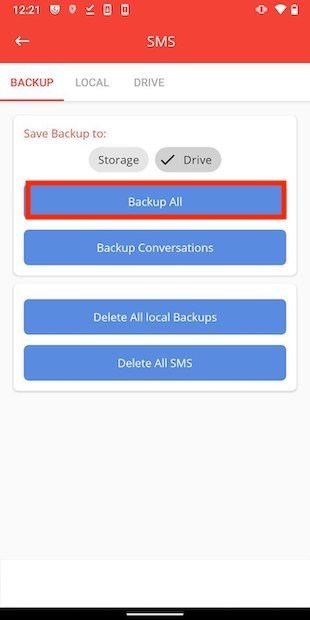 Start backup
Start backup
Once the process is finished, it is time to install Phone Backup and Restore on the other phone. There, open the SMS section again and tap on the Drive . Allows the application to find the backup made previously. Then, click on Download to download it.
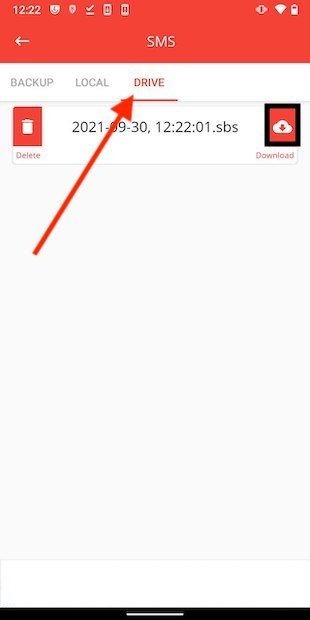 Download copy from Drive
Download copy from Drive
Click on Restore to start the process.
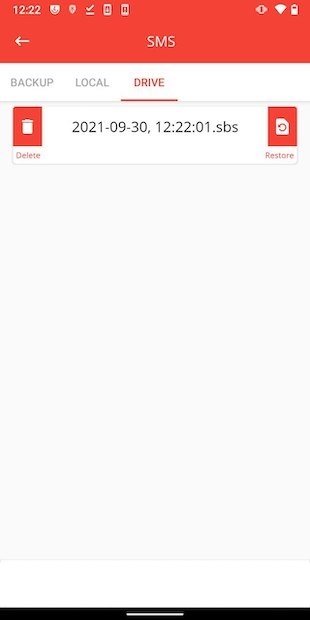 Restore SMS copy
Restore SMS copy
Press Okay and confirm that you want to overwrite the current messages on your device with those from the copy of security.
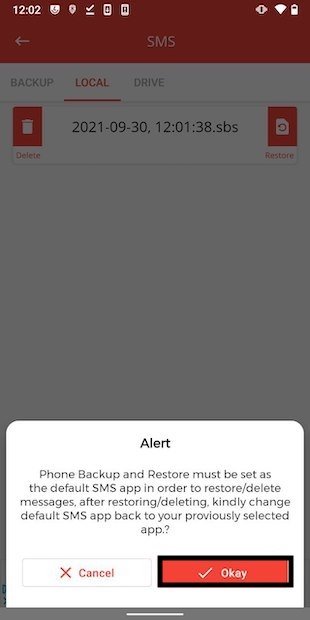 Confirm restore
Confirm restore
Tap again on Okay .
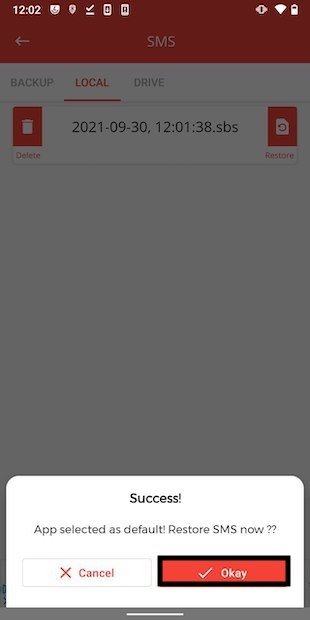 Confirm change of default application
Confirm change of default application
Choose Phone Backup and Restore as the default application to manage SMS.
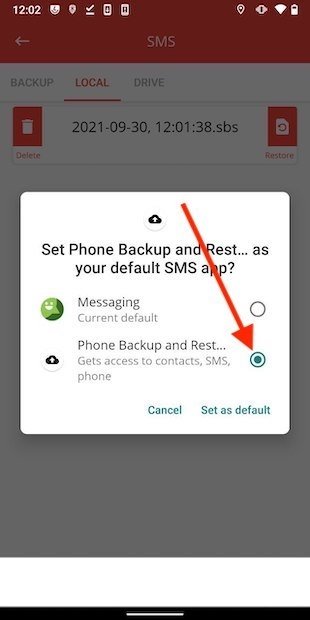 Select nar Phone Backup and Restore as default app
Select nar Phone Backup and Restore as default app
Once done, use Okay to exit.
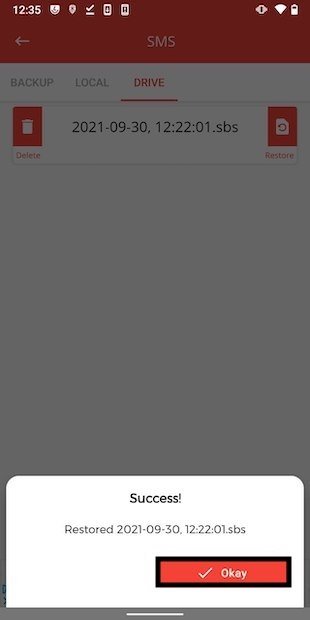 Restoration confirmed
Restoration confirmed
Your messages will have been restored. However, you still need to do something else. We mean reset your device’s default message app . To do this, open the section Apps and notifications in the Android settings and click on Default apps .
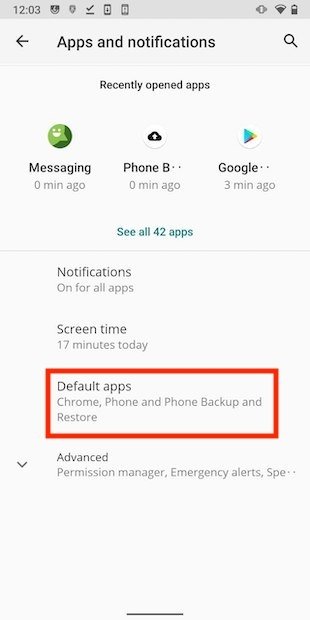 Application options in settings
Application options in settings
Tap on SMS app.
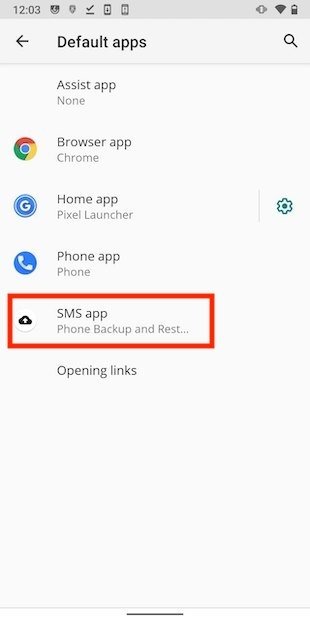 SMS app
SMS app
Finally, choose the application above.
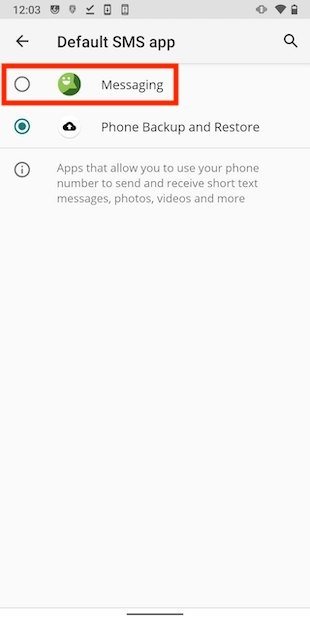 Restore default app
Restore default app
In this way, you will have all your messages on the new device. And if you don’t want to lose any of them from now on, you can always use Phone Backup and Restore as a regular backup tool.
Note: This article has been indexed to our site. We do not claim legitimacy, ownership or copyright of any of the content above. To see the article at original source Click Here













