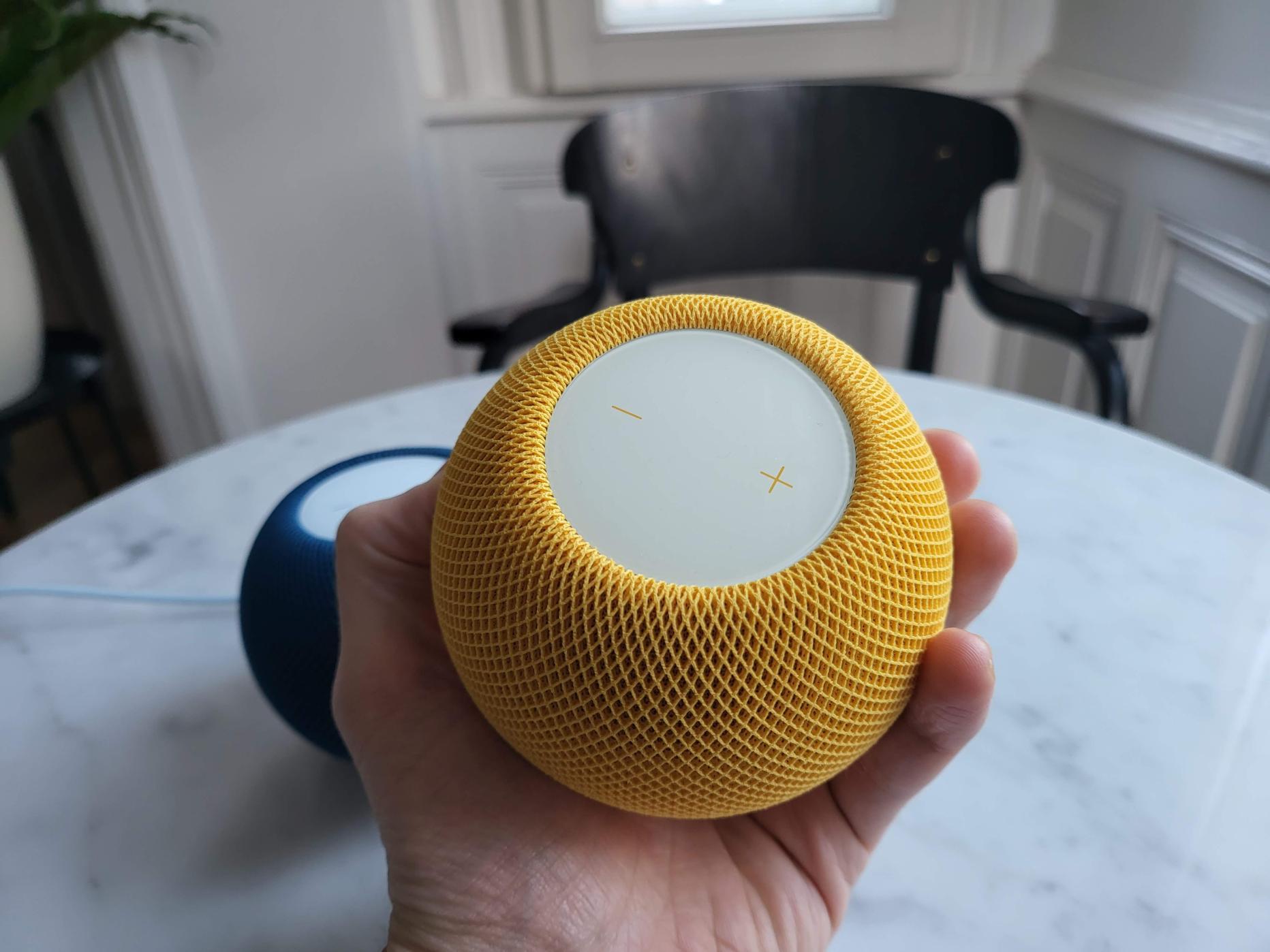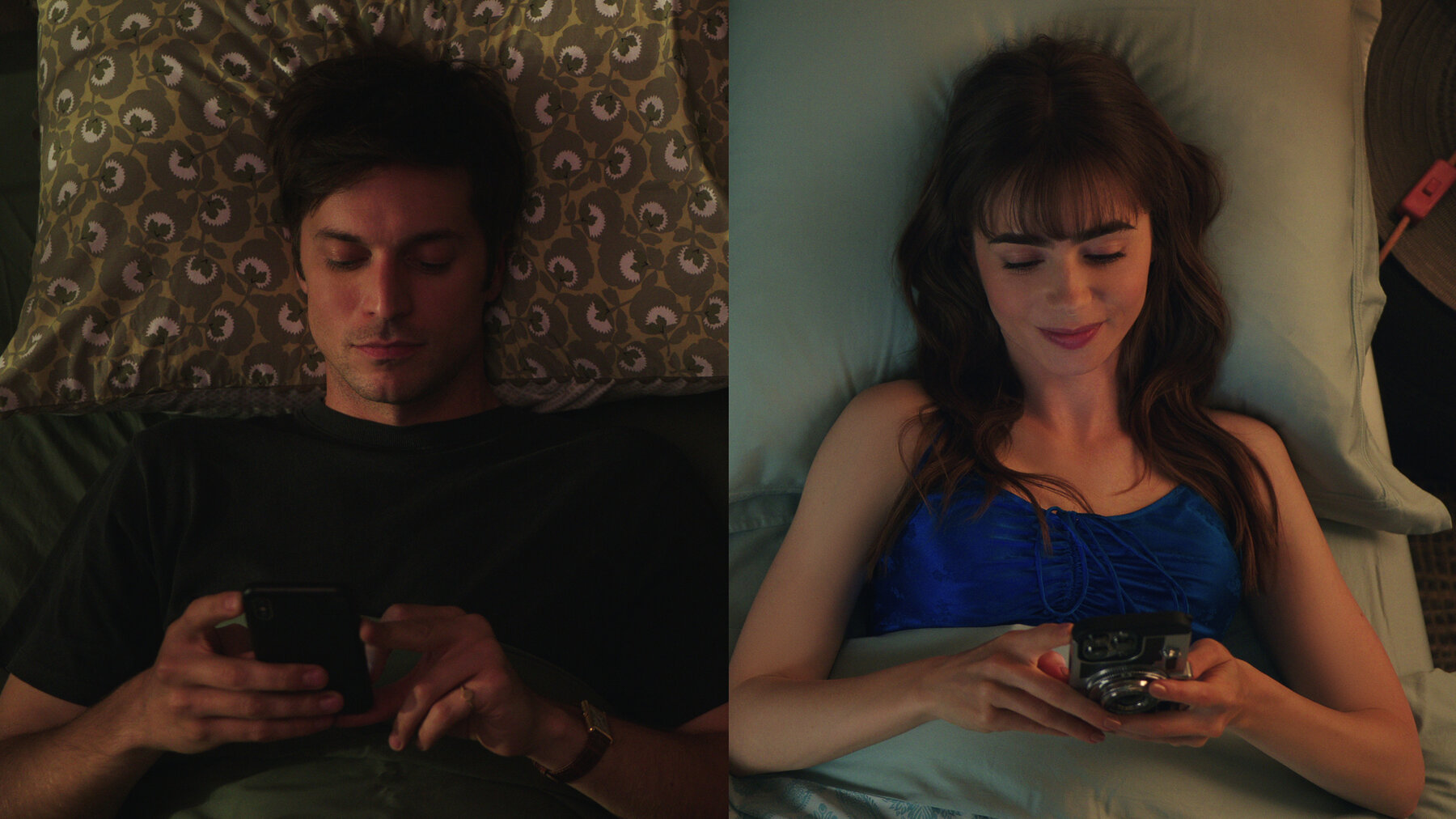You can take a Live Photo and give it a boomerang effect using the Photos app. But if you wanted to take a real Boomerang, you always had to use the Instagram app. You don’t have to do that anymore though now that Instagram has native support for Live Photos—now it can take that three-second video from a Live Photo and turn it into a Boomerang. What’s more, you can actually edit that boomerang or use one of Instagram’s effects, like you normally would.
A seemingly small feature, but it will lead to a lot more fun boomerang posts on your Instagram Stories. Some that you didn’t even see coming (that’s the best thing about Live Photos).
How to post Live Photos as Boomerangs in Instagram Stories
First, you need to check two things: That you’re running the latest version of Instagram, and that you have Live Photos enabled in the Camera app (you can do that from the top toolbar in the Camera app).
Next, open Instagram and go to the Stories section (swipe right in the feed). Here, swipe up to see all your photos. You can use the drop-down at the top to navigate to a specific album.
When you’re scrolling through, you’ll see a Boomerang icon (the infinity symbol) in the photos that can be converted to Boomerang. Select a photo, and then tap the Boomerang icon from the top.
G/O Media may get a commission
You’re now on the Boomerang editing screen. From there, you can keep it in the classic mode or you can try different ones like Slo-mo, Echo, and Duo. You can also trim the video using the scrubber at the bottom of the screen.

After you’re done editing, tap the “Done” button to save the boomerang. You can now add stickers, text, and then share the story with your followers.
Note: This article have been indexed to our site. We do not claim legitimacy, ownership or copyright of any of the content above. To see the article at original source Click Here