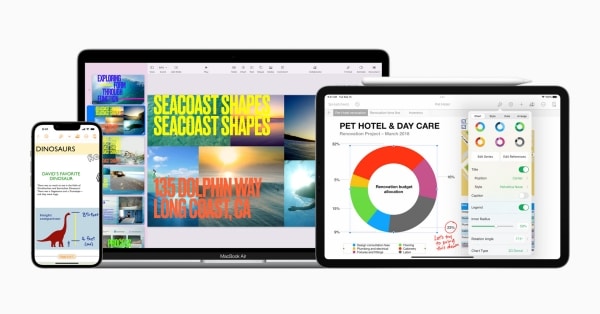If you’ve got Apple Pay set up on your iPhone, you can also use it on your Apple Watch.
Bring your watch and phone close together, and then open the Watch app. From there, select the Wallet & Apple Pay icon from the list of apps.
This will present you with a list of cards in your Apple Wallet. You can add or disable the cards on your watch as you wish. Take note that sometimes you’ll need to verify cards with two-factor authentication again.
Below the list of cards is another section where you can set your default Apple Watch card, shipping address and other information. You don’t need to use this for only payment cards, either. I also have my health Insurance card, Museum membership and grocery points card.
Once this is all set up, you simply need to double tap the button on your Apple Watch and tap it to the payment terminal. The card you set as your default in the Watch app on your iPhone will appear first, but rolling the digital crown allows you to choose another card.
Source: Apple
Note: This article have been indexed to our site. We do not claim legitimacy, ownership or copyright of any of the content above. To see the article at original source Click Here