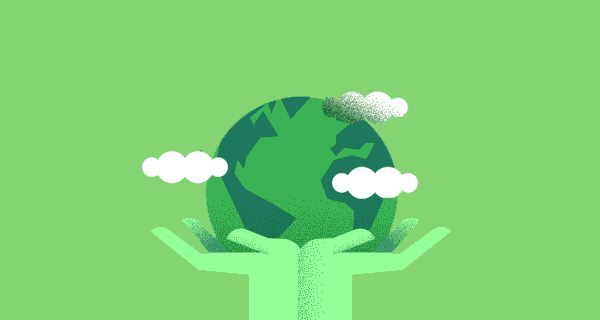Microsoft has welcomed the new year around the world with the failure of Exchange servers, and the fix has not been too bright.
For many, New Year was a time of being with family and friends and making New Year’s resolutions. However, the situation was quite different for administrators responsible for Exchange servers, as Microsoft Exchange servers could not process the new date properly and therefore could not process the mail.
The first community report in this regard was received at 1 a.m. (US Eastern Time) from the Reddit user / u / FST-LANE who assumed it was that Microsoft has released a bad update that is aptly named “220101001”. This was presumably a planned fix to allow the new date to be processed, but nothing happened as planned. “I see a lot of bugs from the FIPFS service that say: Cannot convert” 220101001 “to long” – by /u/FST-LANE.
It agrees Marius Sandbu , with reports from the manager of the Norwegian company Sopra Steria, who issued a detailed summary of the reasons. It is reported that Microsoft Exchange servers have stopped processing mail completely because they were not prepared to handle the January 1 date. It states, “This is because Microsoft uses a signed int32 for the date and the new value of 2.201.010.001 exceeds the maximum value of” long “int, which is 2,147,483,647.”
The most worrying part of this is the bridging solution. In order to continue processing mail , administrators disable malware scanning on their exchange servers , allowing users and possibly themselves to servers also become vulnerable to attacks.
The vulnerability affects Exchange Server 2013 as well as 2016 and 2019.
Microsoft has released the official fix for the Y2K22 Exchange Server bug, but the situation has gotten worse
Microsoft has indicated that it is aware of this problem and is working on it.
We are aware of and working on an issue that causes message jams on Exchange Server 2016 and Exchange Server 2019.
We’re actively working to resolve this issue, and we’re expected to post the details of how to resolve this issue today.
The company kept its promise and issued a solution to the problem. It provided both an automated scripting solution and a manual solution.
First of all, here is the automated scripting solution
Available at https://aka.ms/ResetScanEngineVersion https: //aka.ms/ResetScanEngineVersion page. It can run on multiple servers in parallel. Successful completion of the script should yield the following output:
[PS] C: Program Files Microsoft Exchange Server V15 Scripts>. Reset-ScanEngineVersion.ps1
EXCH1 Stopping services … EXCH1 Removing Microsoft engine folder …EXCH1 Emptying metadata folder … EXCH1 Starting services … WARNING: Waiting for ‘Microsoft Filtering Management Service (FMS)’ to start …
WARNING: Waiting for the ‘Microsoft Filtering Management Service (FMS)’ to start …WARNING: Waiting for the ‘Microsoft Filtering Management Service (FMS)’ to start …
WARNING: Waiting for the ‘Microsoft Filtering Management Service (FMS)’ to start .. .
WARNING: Waiting for ‘Microsoft Exchange Transport (MSExchangeTransport)’ to start. ..
EXCH1 Starting engine update …
Running as EXCH1-DOM Administrator.——–
Connecting to EXCH1.CONTOSO.com.
Dispatched remote command. Start-EngineUpdate -UpdatePath http://amupdatedl.microsoft.com/server/amupdate
——- –
[PS] C: Program Files Microsoft Exchange Server V15 Scripts & Converters Get-EngineUpdateInformation
Engine: Microsoft
LastChecked : 01/01/2022 08:58:22 PM -08: 00LastUpdated: 01/01/2022 08:58:31 PM -08: 00
EngineVersion: 1.1.18800.4
SignatureVersion: 1.355.1227.0
SignatureDateTime: 01/01/2022 03:29:06 AM -08: 00
UpdateVersion: 2112330001
UpdateStatus: UpdateAttemptSuccessful
This is followed by the manual repair steps
For those who prefer manual restore
Removal of existing engine and metadata
- Stop the
- Microsoft Filtering Management service. When you are prompted to stop
- Microsoft Exchange Transport, click Yes. button.
- Delete the following folder:% ProgramFiles% Microsoft Exchange Server V15 FIP-FS Data Engines amd64 Microsoft
- Remove All Files from the metadata of% ProgramFiles% Microsoft Exchange Server V15 FIP-FS Data Engines
Update to the latest engine
Check engine update information
Hardware, software, tests, curiosities and colorful news from the world of IT by clicking here!
Note : This article has been indexed to our site. We do not claim legitimacy, ownership or copyright of any of the content above. To see the article at original source
Click Here
) (adsbygoogle=window.adsbygoogle || []) push ();