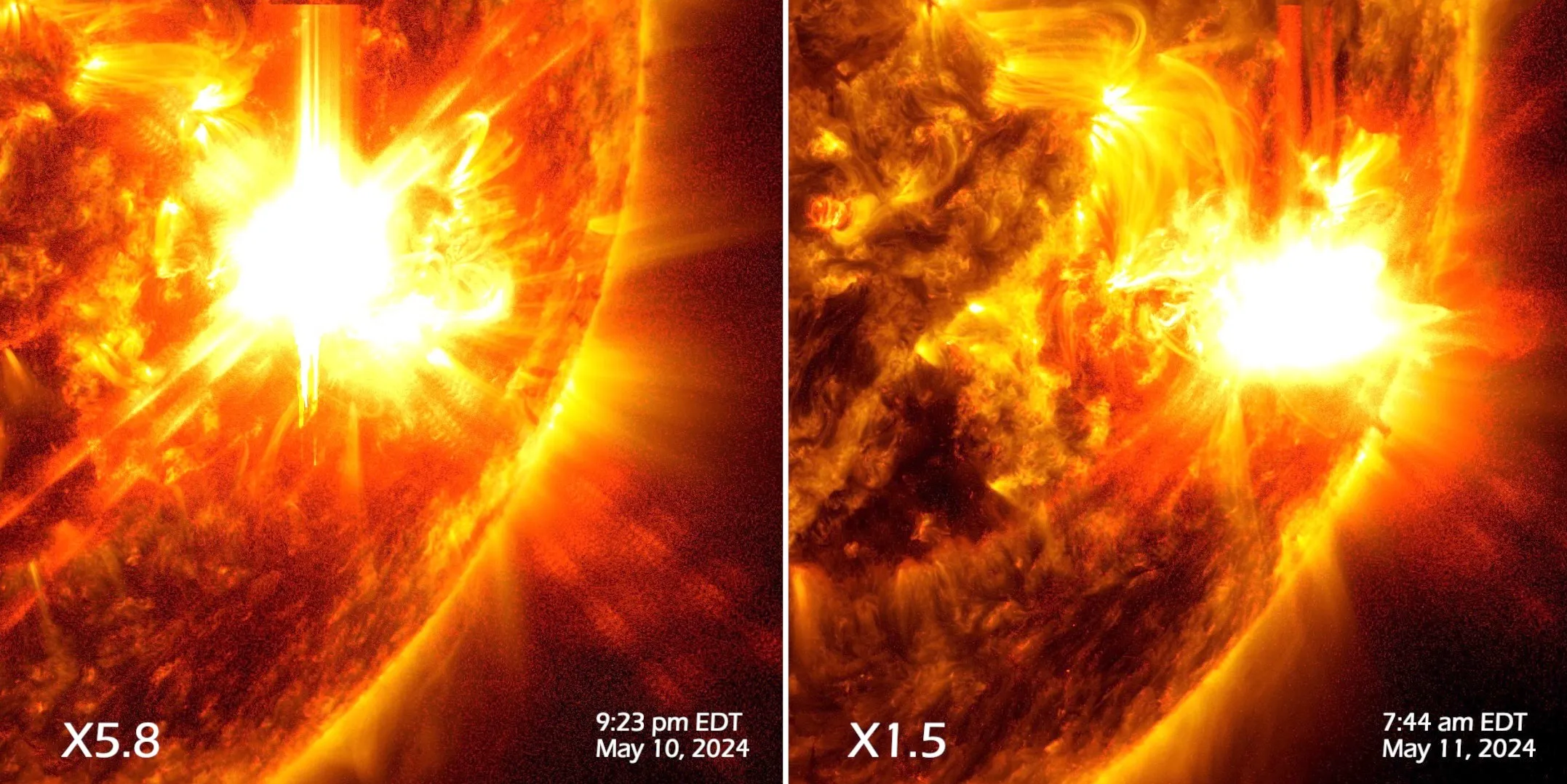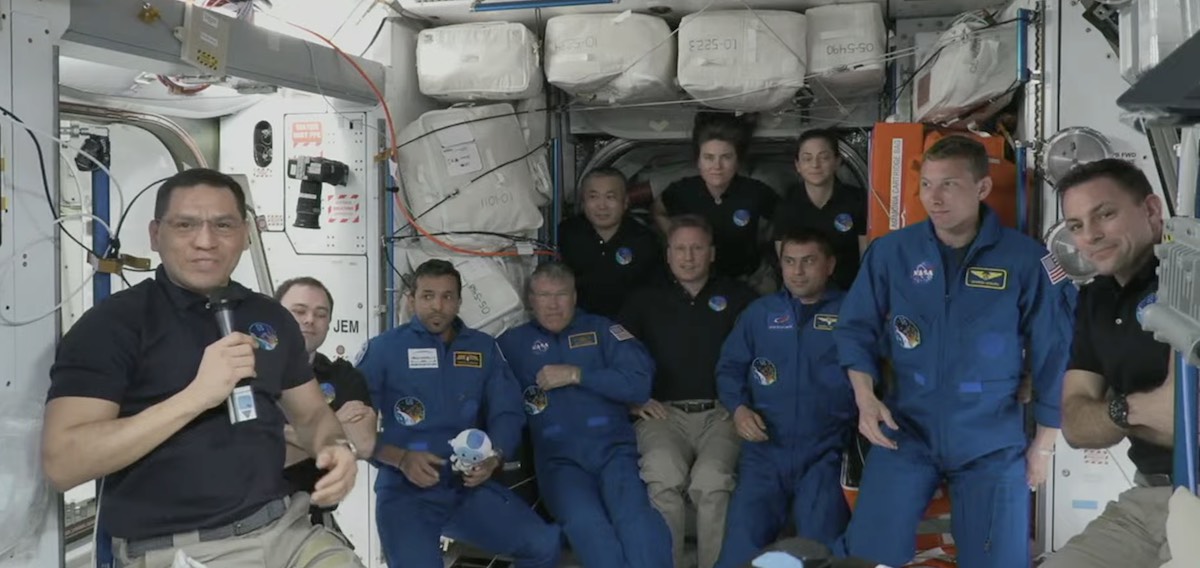Trimming audio on an iPhone is surprisingly hard—but doing so on a Mac is surprisingly easy. While there’s a dedicated audio trimming tool in the QuickTime app, the iPhone and iPad have no such option. Sure, there’s the built-in Voice Memos app, but it doesn’t support editing external audio files. Even so, you can still trim an audio file in just a couple of minutes—with the Audio Trimmer app.
How to trim audio on iPhone using the Audio Trimmer app
If you’re looking for a simple, Voice Memos-style app just for trimming audio, check out the aptly named Audio Trimmer app on the iPhone. At the time of writing, it is a free app, but it’s going to be a paid app soon.
The app is simple to use: Open it, choose an audio file from the Files app, and use the Yellow bars to trim (or reduce) the audio. Tap the “Trim” button and the app will automatically save a copy of the edited audio file in the same location as the original audio.
How to trim audio using the QuickTime app on Mac
If you’re on the Mac, the simplest method is to use the built-in QuickTime player: Find the audio file in the Finder app, right-click, and from the “Open With” section, choose the “QuickTime Player” app.
The audio will open in the QuickTime app; from the “Edit” section, click on “Trim” (you can also use the Command + T keyboard shortcut). Now, you can use the Yellow handlebar icons to trim the audio. Once you’re done, go to File> Save to save the trimmed audio back to the Finder app.
Note: This article have been indexed to our site. We do not claim legitimacy, ownership or copyright of any of the content above. To see the article at original source Click Here