You have probably had to go into bios / uefi (the computer’s basic settings) at some point to change something and ensure proper operation. The road there is usually a bit difficult. You have to restart the computer and then sit and fit to press a key, often Delete or F12.
It can be made much easier, directly from inside Windows. You can even create a shortcut, to have on your desktop, for example, if you often need to access the bios settings.
The same applies to Windows’ own recovery environment, the special menu where you access various tools to deal with problems or repair an operating system that does not want to start.
Getting there usually involves a lot of Shift-clicking or selection in the settings, but it can also be done with a simple command in the Command Prompt or a desktop shortcut.
To start the Command Prompt as an administrator, click the Start button and type cmd . Right-click Command Prompt and select Run as Administrator.
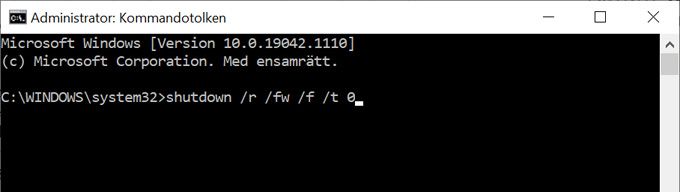
1. To bios
To quickly get to uefi / bios, open the Command Prompt as administrator and type shutdown / r / fw / f / t 0 . When you press Enter, the computer restarts immediately and you eventually land in the bios.
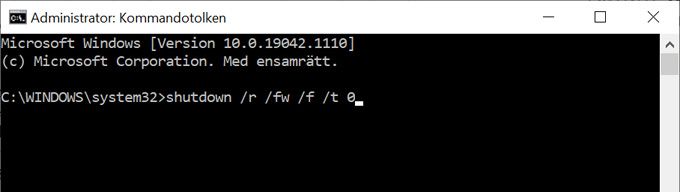
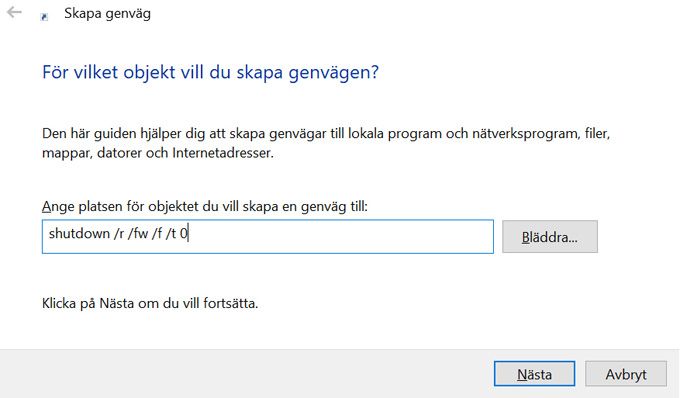
2. Bios shortcut
To create a shortcut instead, right-click on the desktop, select New and then Shortcut . Type shutdown / r / fw / f / t 0 in the field and click Next. Give the shortcut a name and click Finish .
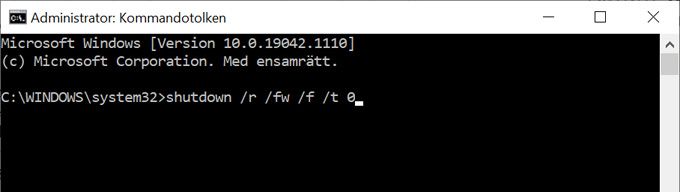
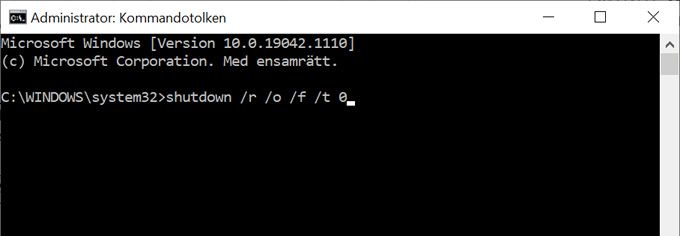
3. To the recovery environment
To quickly access the recovery environment, open the Command Prompt as administrator and type shutdown / r / o / f / t 0 . When you press Enter , the computer restarts immediately and you come to a menu. Click Troubleshooting .
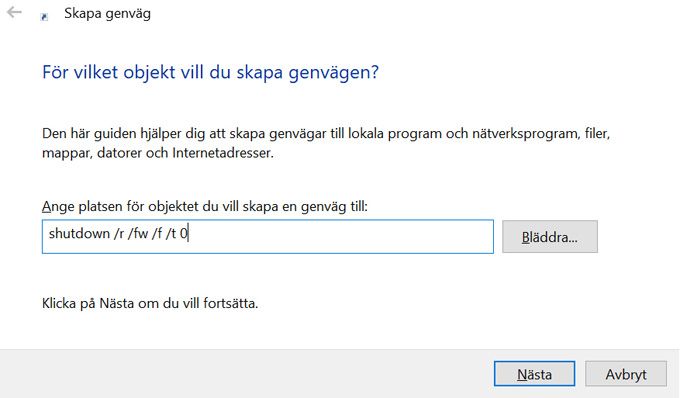
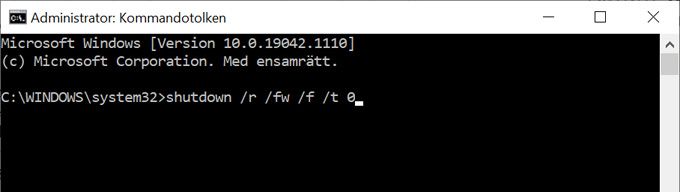
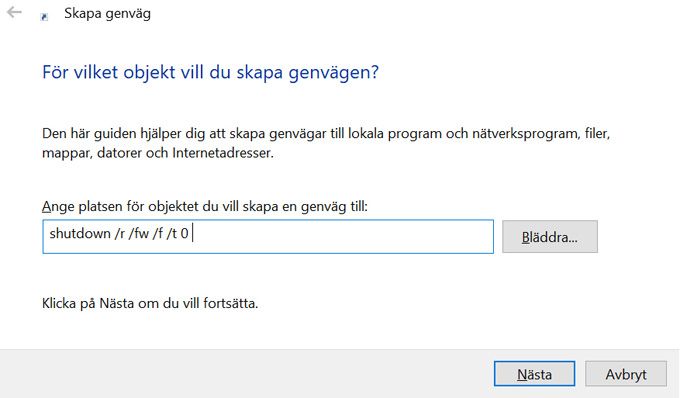
4. Shortcut to the recovery environment
To create a shortcut instead, right-click on the desktop, select New and then Shortcut . Type shutdown / r / fw / f / t 0 in the field and click Next. Give the shortcut a name and click Finish .


Note: This article have been indexed to our site. We do not claim legitimacy, ownership or copyright of any of the content above. To see the article at original source Click Here













